- Google Docs
- Notion
Introduction
When exporting content to your CMS, Cloudpress will convert the rich content from Google Docs or Notion into the correct format for your CMS, and update the default content field in your CMS. Sometimes, it may happen that you want to export content to additional rich text fields in your CMS. Let’s take the following example of CMS Collection definition for Authors in Webflow.We use Webflow as an example in this document, but the same technique works
for all other CMSs we support.
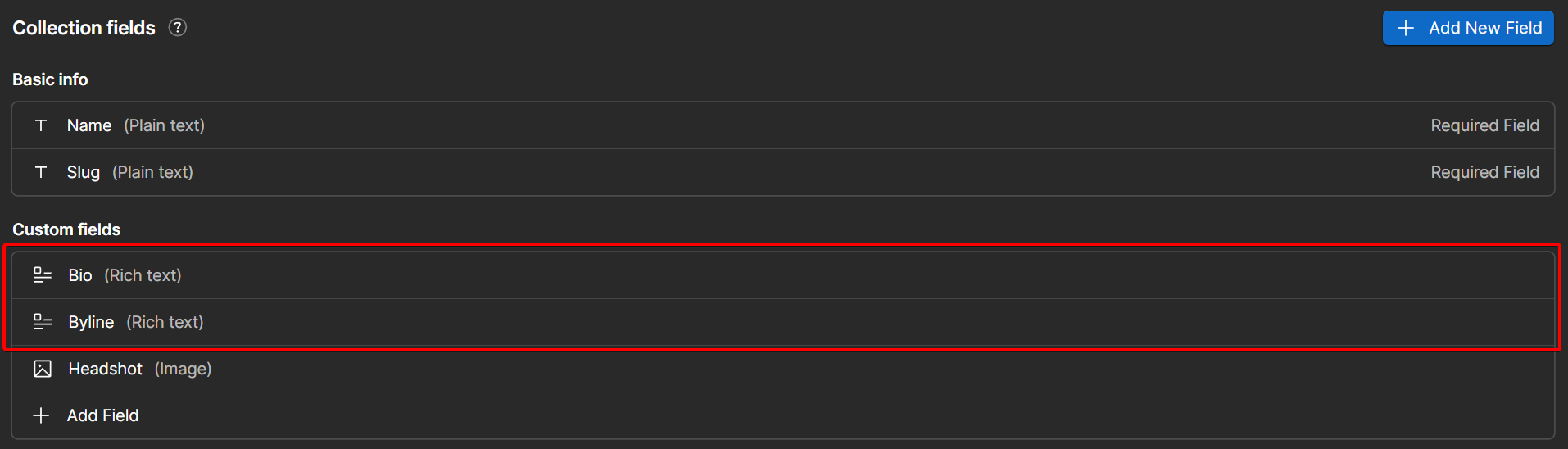 As you can see, we have two rich text fields - a Bio field, as well as a Byline field. In this case, we have configured the Bio field as the default field to which document contents are exported.
But how can we update the Byline field?
Cloudpress allows you to use a property table to update additional fields, but that is used for simple field values and images. In this case, we want to update the Byline field with rich text content.
Fortunately, Cloudpress has a feature that allows you to split the rich text content from your Google Doc or Notion Page across multiple fields in your CMS.
As you can see, we have two rich text fields - a Bio field, as well as a Byline field. In this case, we have configured the Bio field as the default field to which document contents are exported.
But how can we update the Byline field?
Cloudpress allows you to use a property table to update additional fields, but that is used for simple field values and images. In this case, we want to update the Byline field with rich text content.
Fortunately, Cloudpress has a feature that allows you to split the rich text content from your Google Doc or Notion Page across multiple fields in your CMS.
Using the @@split processing directive
As mentioned above, the @@split processing directive allows you to split the contents of your document across multiple fields in your CMS. To use it, simple add the @@split directive to your document at the point where you want to split your content to a separate field.
The split directive must also contain a fieldname property with the name of the field in your CMS that should contain the content following the split directive. You can use multiple @@split directives in a single document with each instance of the @@split directive splitting the content to a separate field.
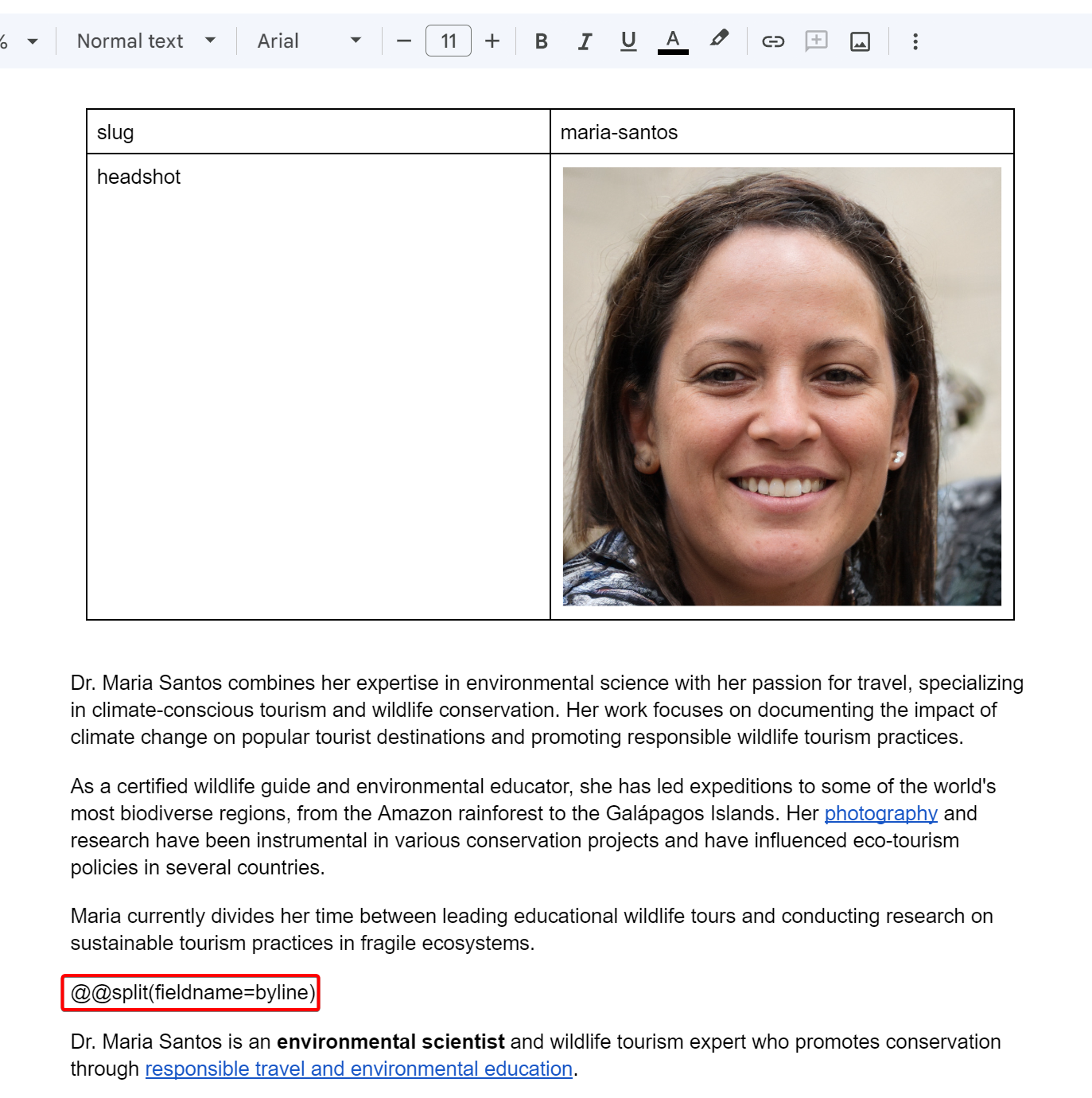 In the screenshot above, we added a split directive and specified the
In the screenshot above, we added a split directive and specified the fieldname as byline. When Cloudpress exports this document, it will export the content above the @@split directive to the default content field (in this case, the Bio field) and the content below the directive to the Byline field.
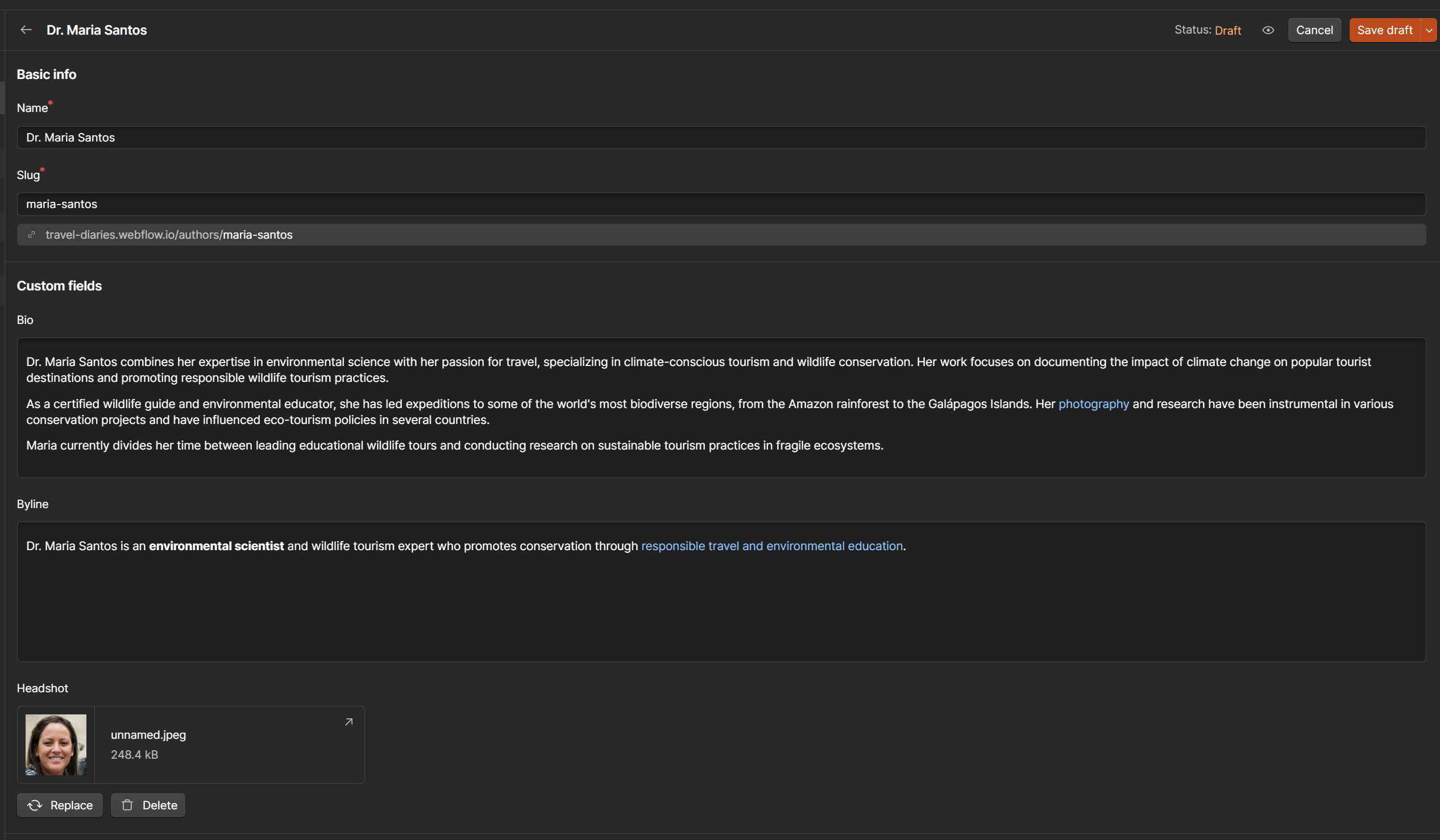 Notice that the rich content from the document (the bold formatting and hyperlink) was preserved when exported to the Byline field. Since this is a rich text field, you can also add any other content that Cloudpress supports, such as tables, lists, images, etc.
Notice that the rich content from the document (the bold formatting and hyperlink) was preserved when exported to the Byline field. Since this is a rich text field, you can also add any other content that Cloudpress supports, such as tables, lists, images, etc.
Finding the field name
The@@split directive requires you to specify the Field Name in your CMS. You can find the available fields by navigating to your CMS connection inside Cloudpress.
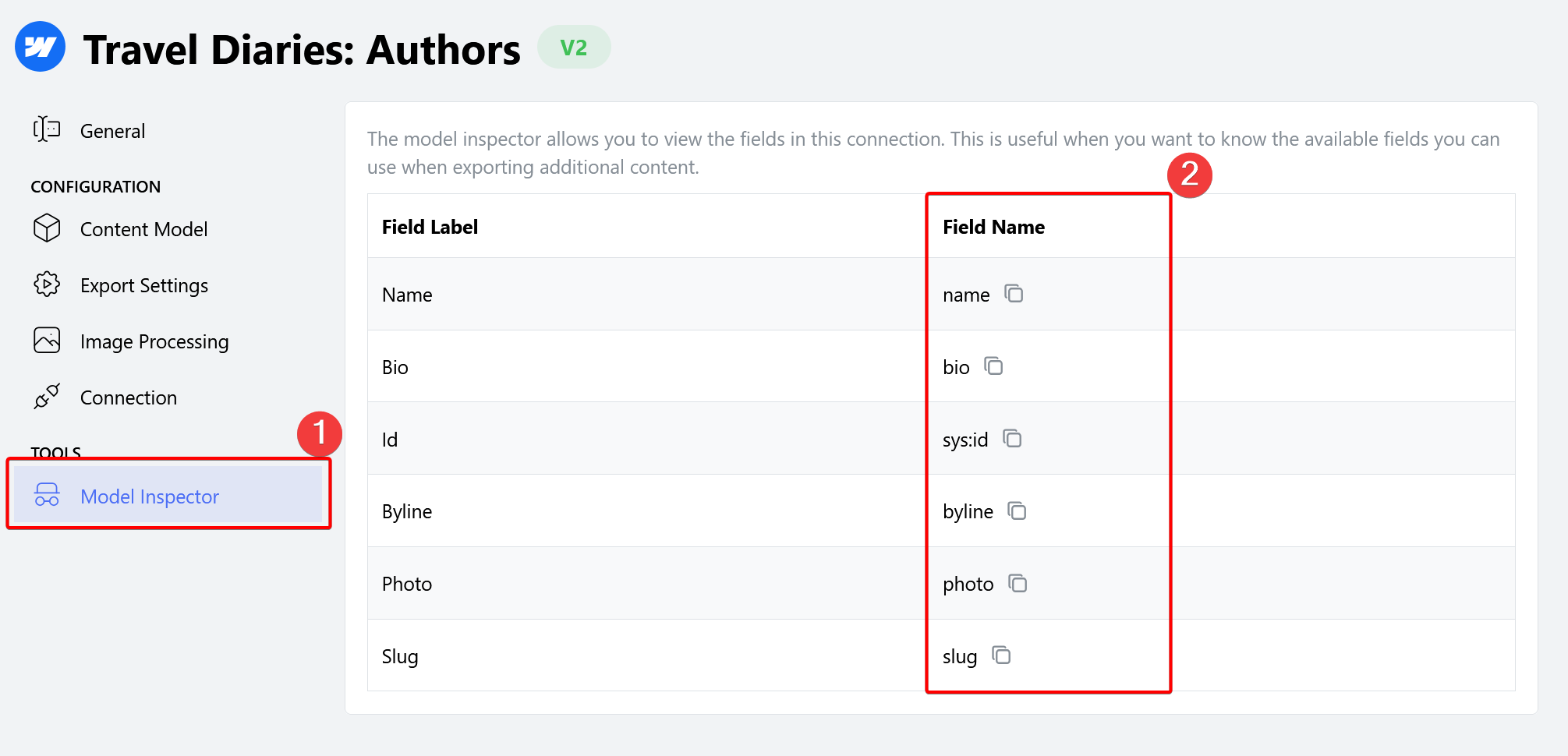
- Click on the Model Inspector tab of your CMS Connection.
- The field names are listed in the Field Name column. You can copy the field name to the clipboard by clicking the button to the right of the field.

