View Job History
Whenever you export content, Cloudpress creates a background job to handle the export. You can view all jobs by selecting the Job History item from the navigation sidebar of the Cloudpress application.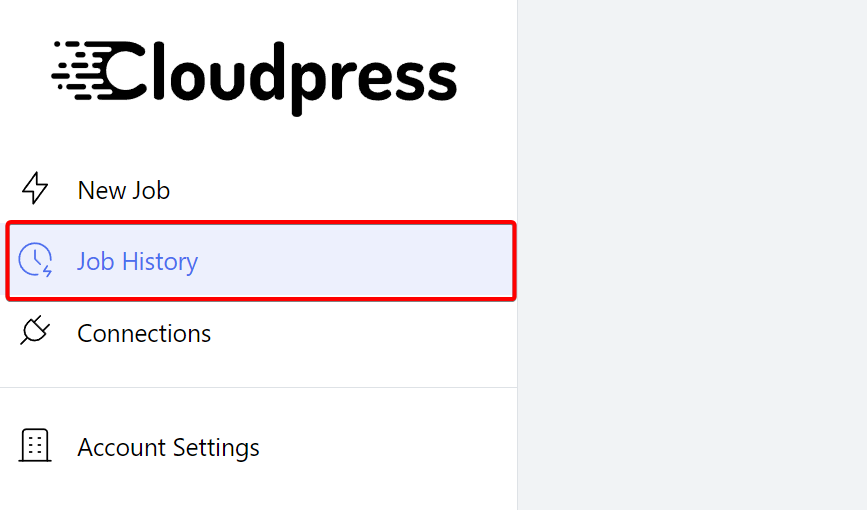 You will see all the jobs listed, with the most recent ones first.
You will see all the jobs listed, with the most recent ones first.
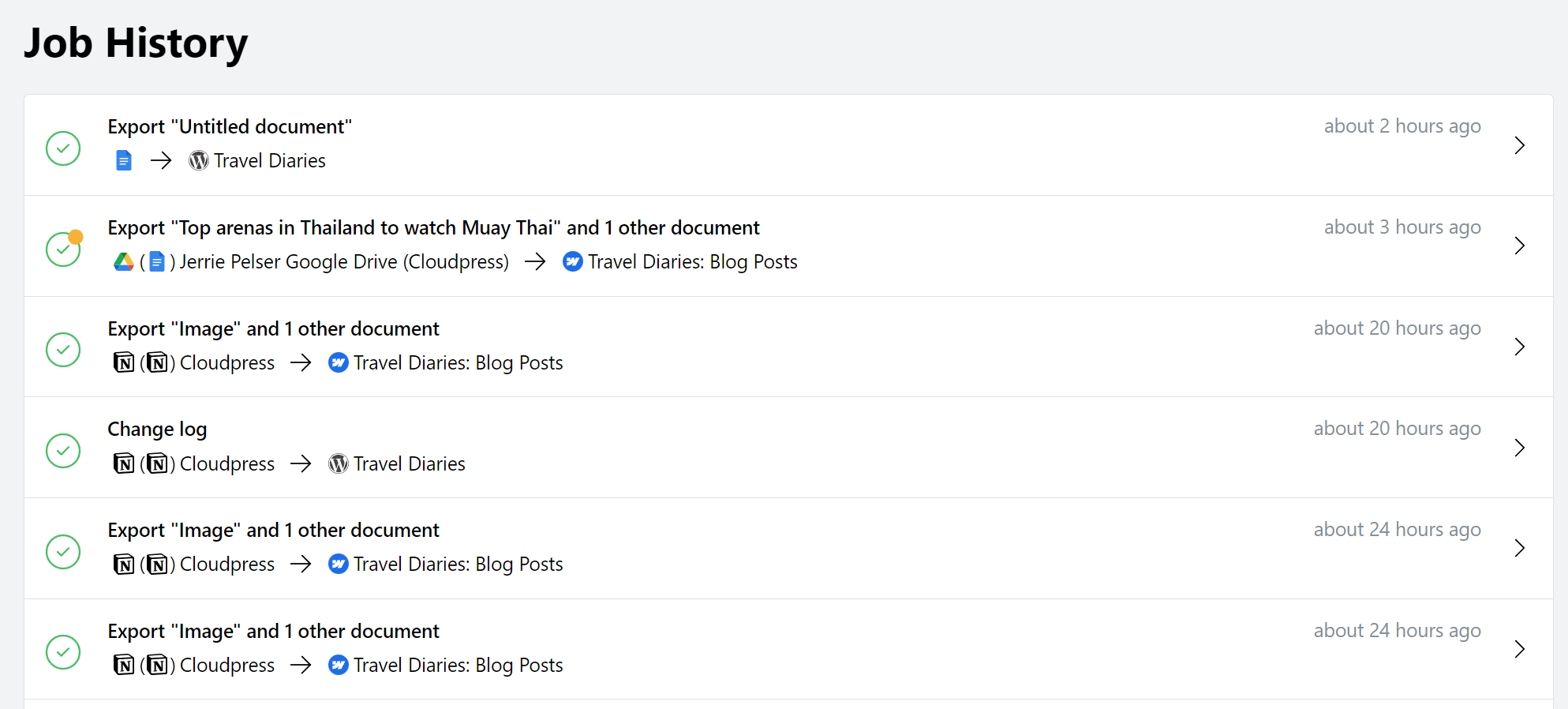 The history screen displays the document’s title, how long ago the job was submitted, and an icon representing the status of the job. Click any item to view the job detail page that will display more information about the job, such as the documents exported, the export log, etc.
The history screen displays the document’s title, how long ago the job was submitted, and an icon representing the status of the job. Click any item to view the job detail page that will display more information about the job, such as the documents exported, the export log, etc.
View Job Detail
The Job Detail page allows you to view the detail of a background job, for example, a job that handled the export of content.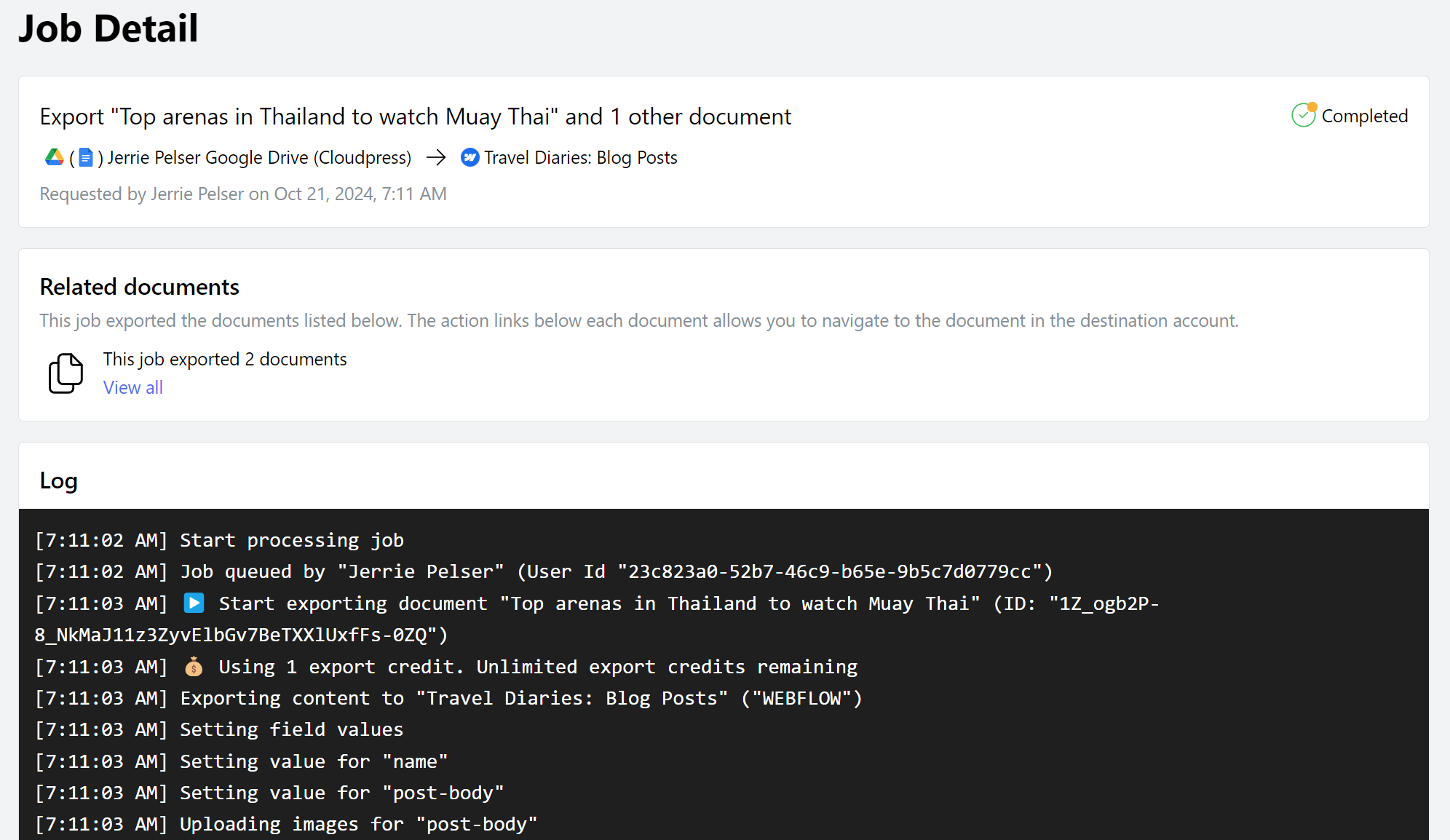 The job detail page consists of three sections:
The job detail page consists of three sections:
- The top section displays a summary of the job, such as the job name, the source and destination accounts, and when the job was requested.
- The Related documents section displays all documents exported as part of this job.
- The Log section displays the export log. This is useful when the job fails, and you want to determine the reason for the failure.
Errors and warnings
Sometimes errors or warnings may occur during a job. In such cases, you can review the warnings in the log to find more information on the underlying issue.
Job status
The job status icon can be one of the following:| Icon | Meaning |
|---|---|
 | The job has been queued for export and should start in the next few seconds. |
 | Cloudpress is busy processing the job. |
 | The job was completed successfully. |
 | The job was completed with warnings. Review the log for more detail on the warnings. |
 | The job was completed with errors. The typically indicates that some of more of the actions (such as exporting a document) could not be completed successfully. Review the log for more detail on the errors. |
 | The job failed. Review the log for more detail. |

