Introduction
Cloudpress allows you to export content from Google Docs to any of our supported Content Management Systems (CMS). Cloudpress will export your content while preserving your formatting, uploading your images, converting links social media posts to the proper embeds, and much more. This document walks you through the basic steps of exporting content from Google Docs to your CMS using the Cloudpress application.Export your documents
1
Select Job type
Navigate to the New Job page and
click the Export Google Docs to your CMS
button.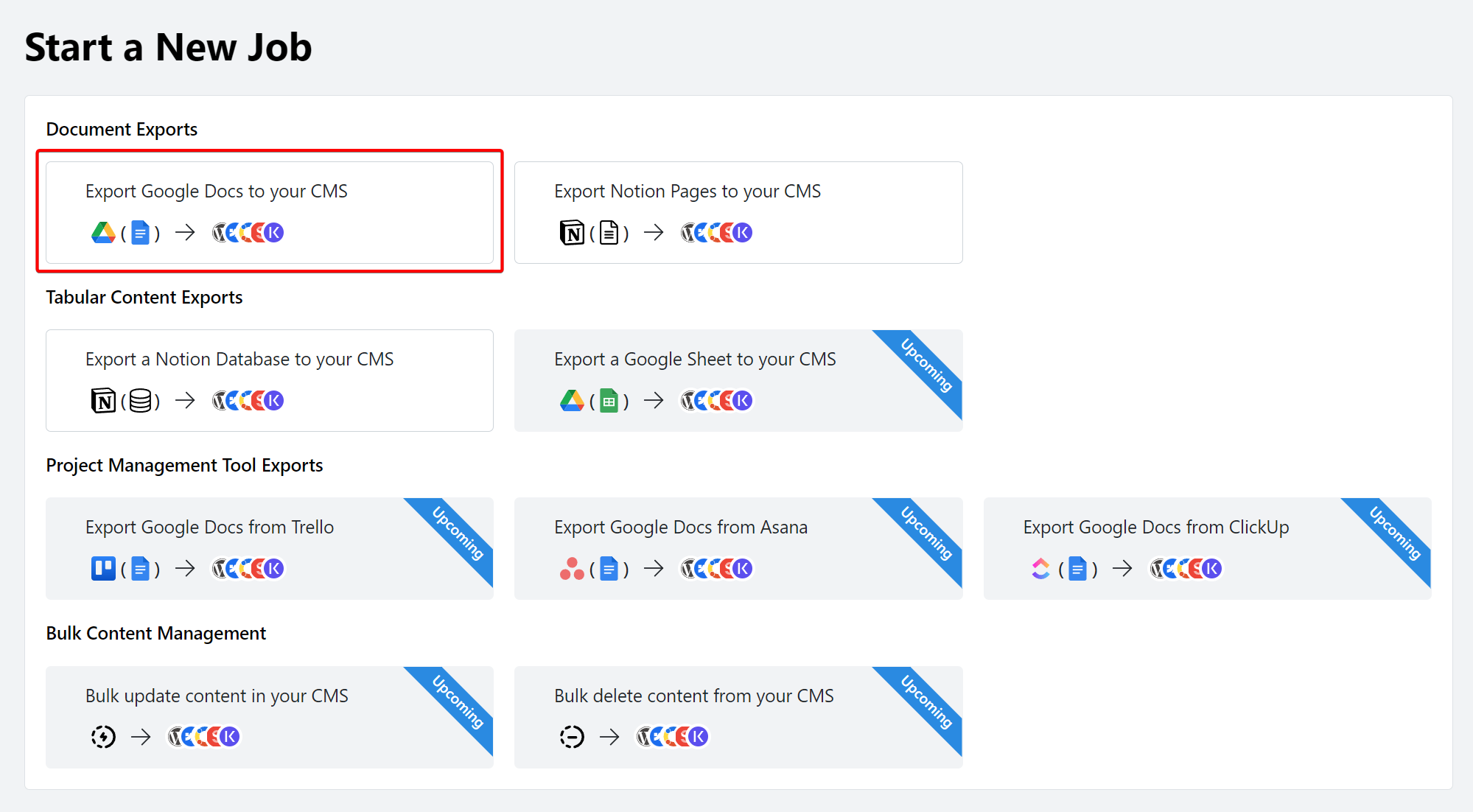
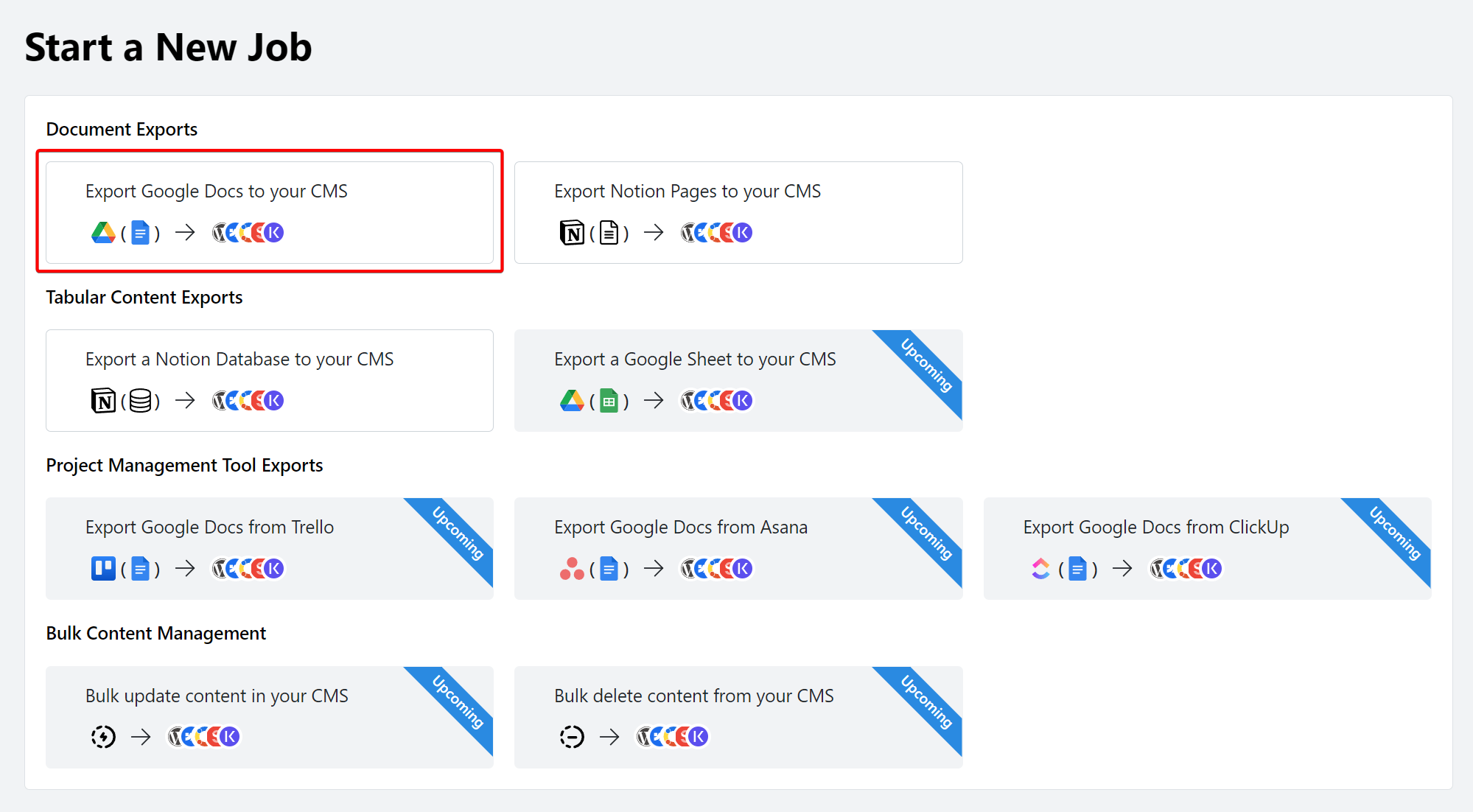
2
Select Google Drive connection
Select the Google Drive you want to export from. If you have not previously
connected a Google Drive, you can do so by clicking the Connect Account
button. 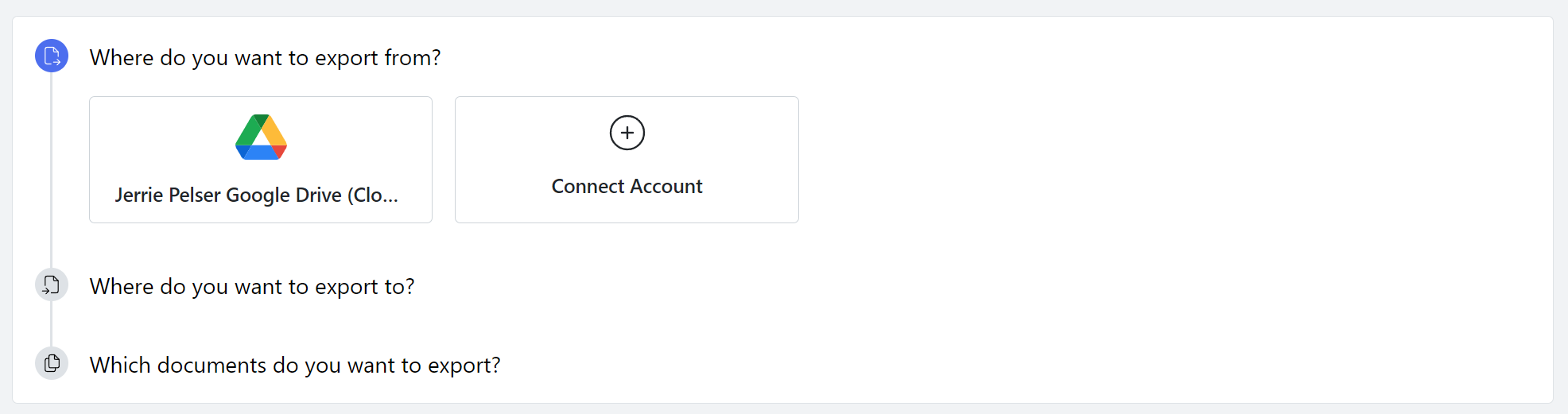
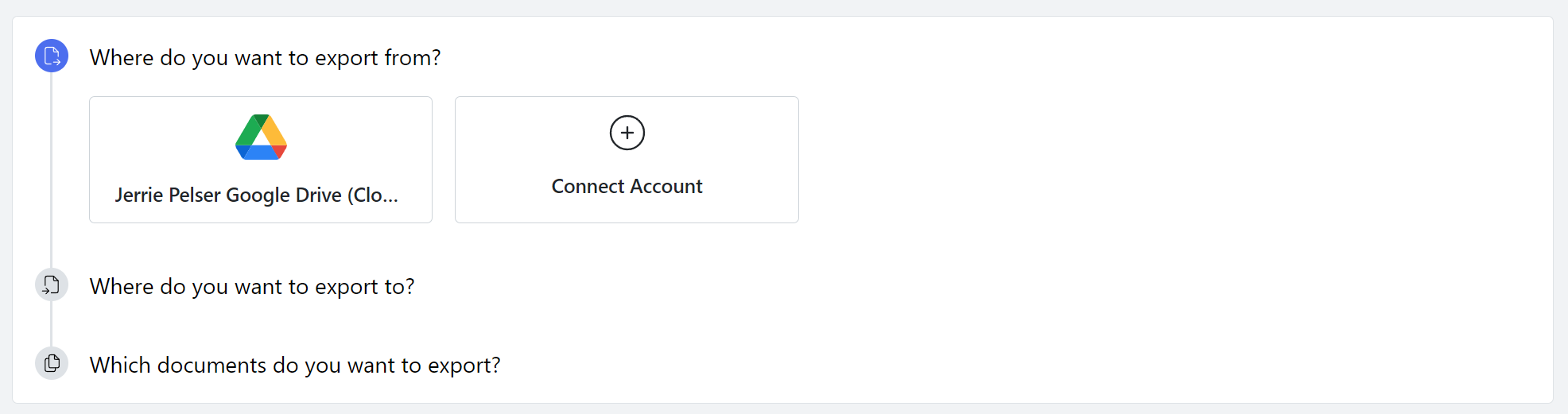
3
Select CMS connection
Select the CMS you want to export the content to. If you have not previously
connected a CMS, you can do so by clicking the Connect Account
button.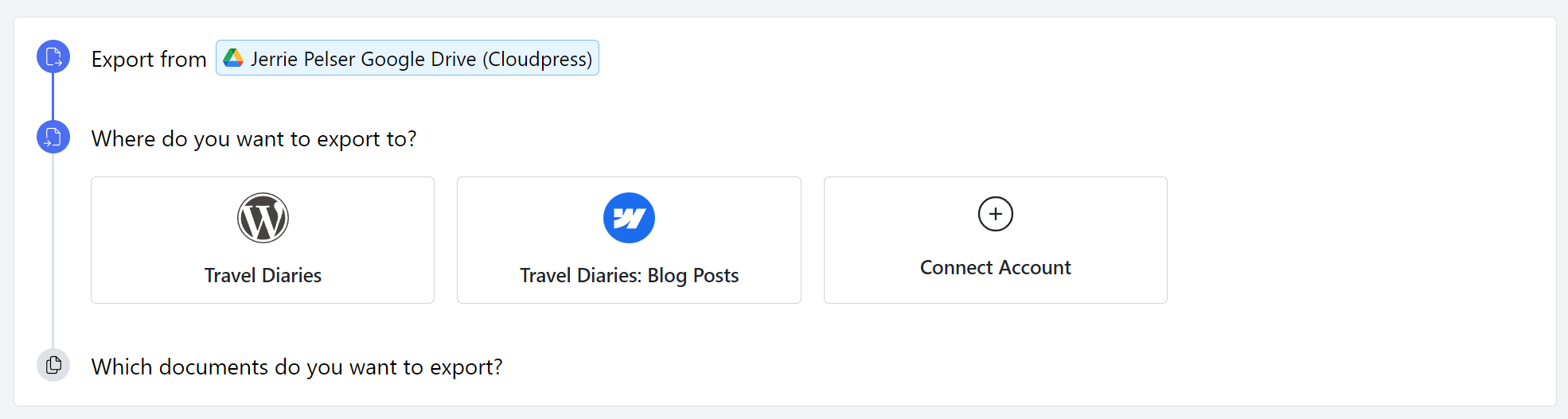
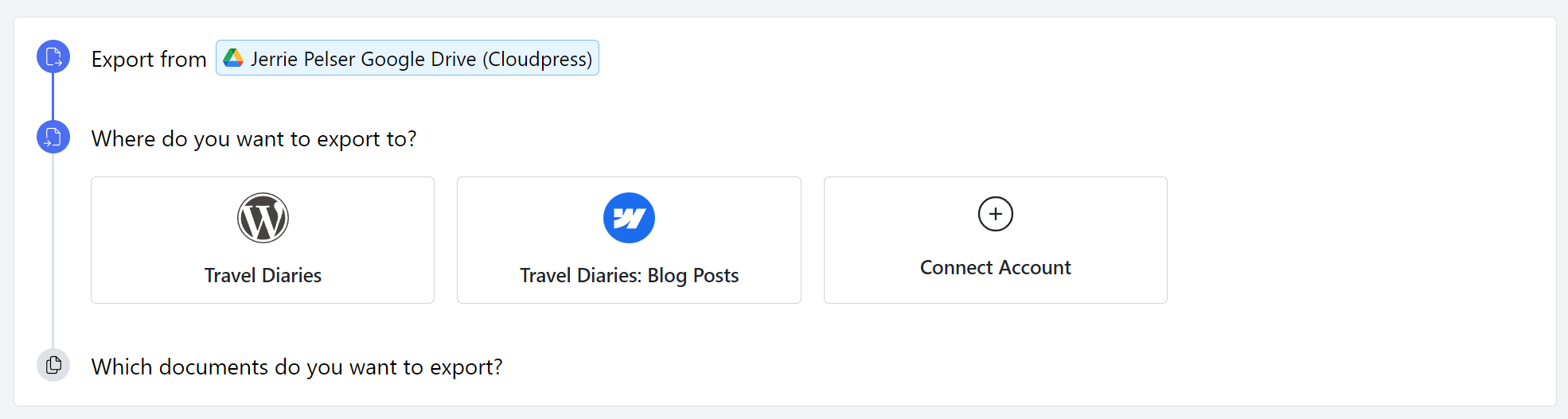
4
Select documents
Select the documents you wish to export by clicking the Select documents
button. 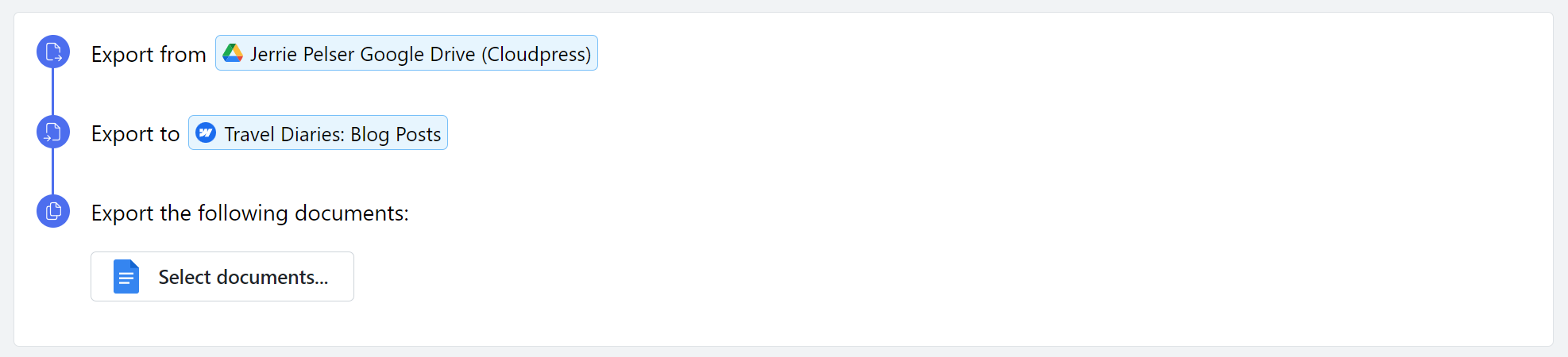 The Google Drive picker will open, allowing you to select one or multiple
documents to export.
The Google Drive picker will open, allowing you to select one or multiple
documents to export.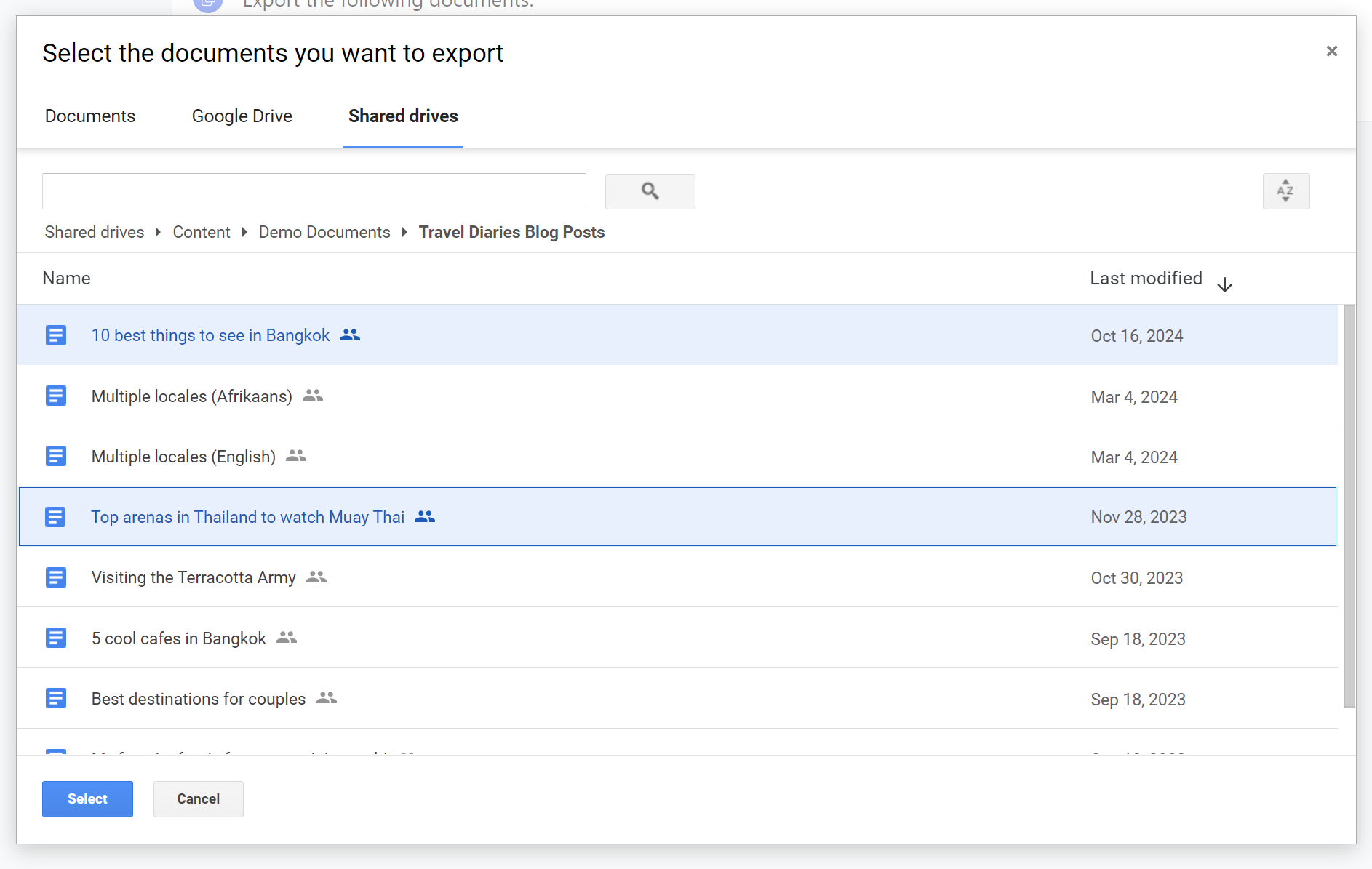
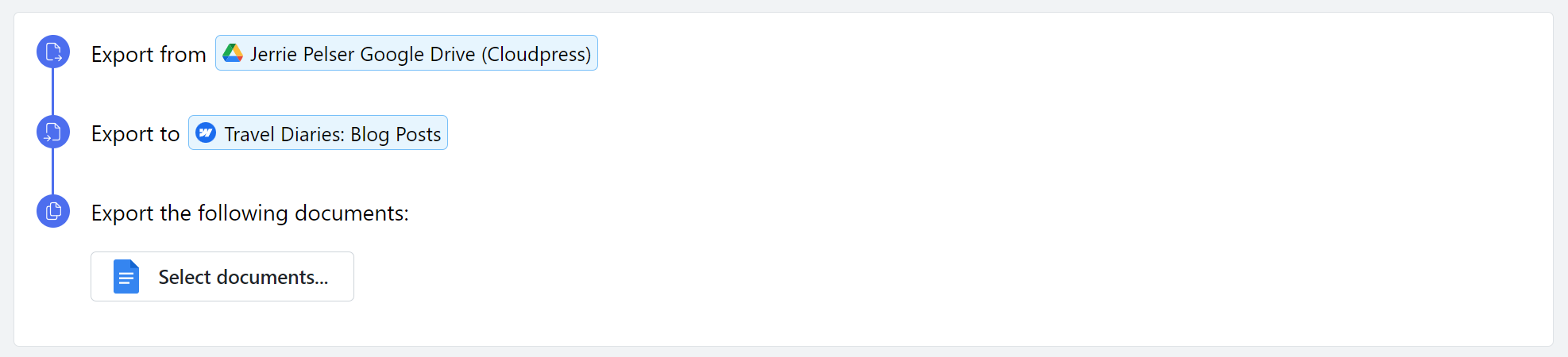 The Google Drive picker will open, allowing you to select one or multiple
documents to export.
The Google Drive picker will open, allowing you to select one or multiple
documents to export.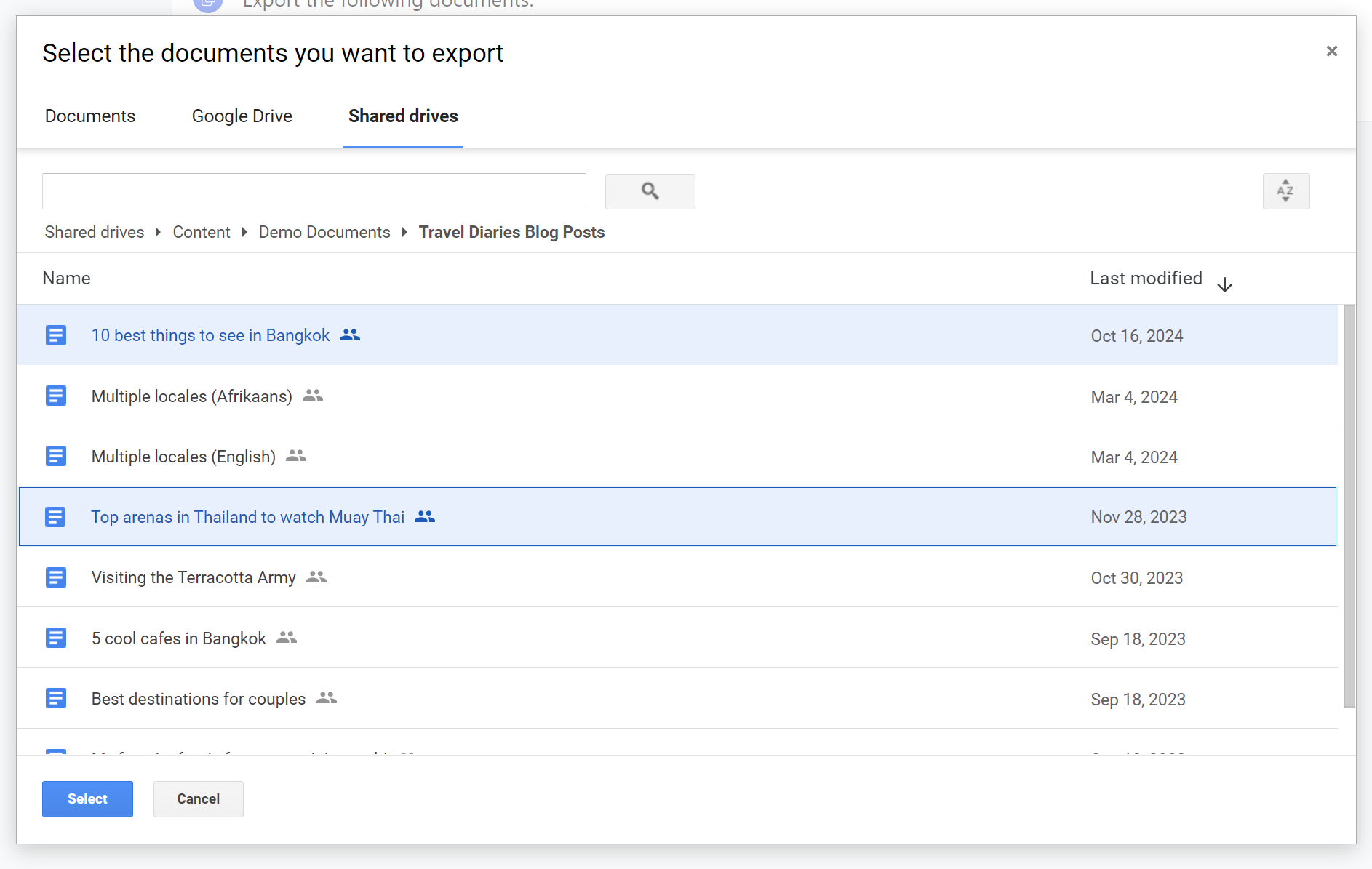
5
Export documents
Once you have selected all the documents you want to export, click the
Export button. 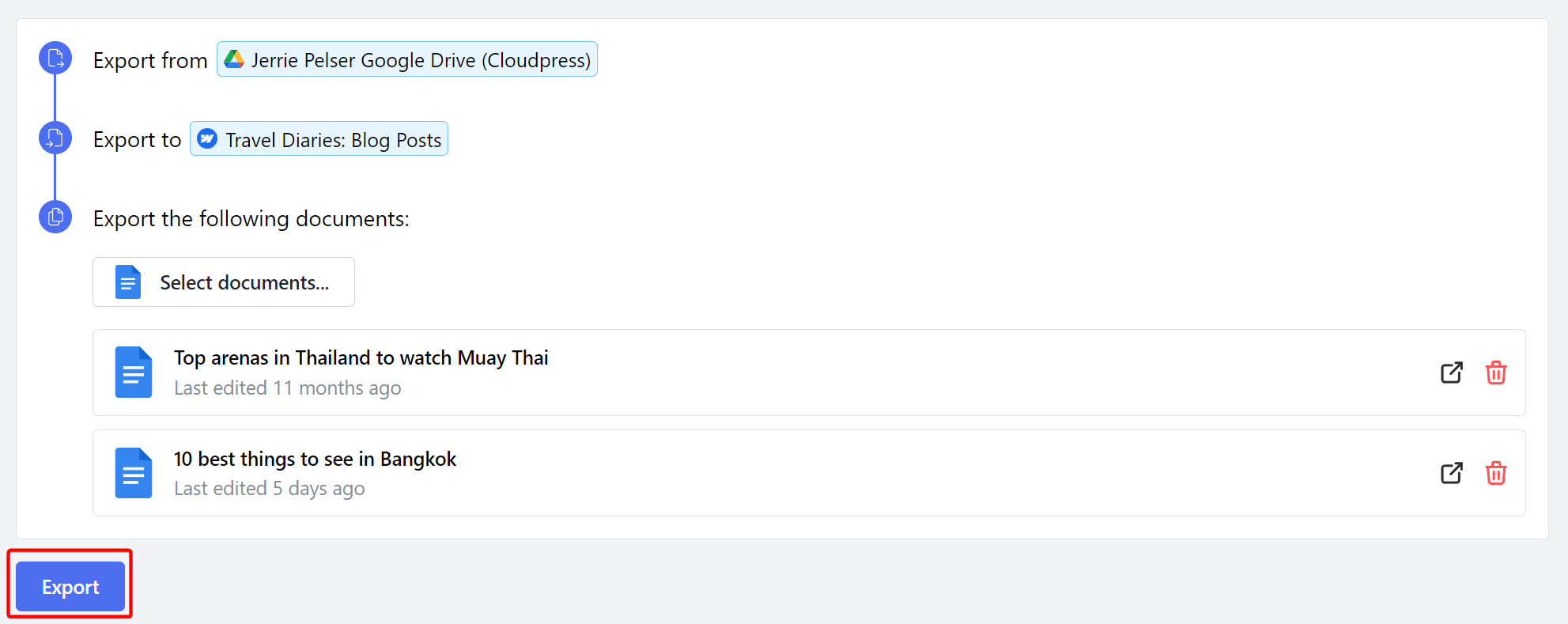 Cloudpress will display a progress indicator while exporting the content.
Once the export is complete, you can view the details of the export by
clicking the View Job Detail button.
Cloudpress will display a progress indicator while exporting the content.
Once the export is complete, you can view the details of the export by
clicking the View Job Detail button. 
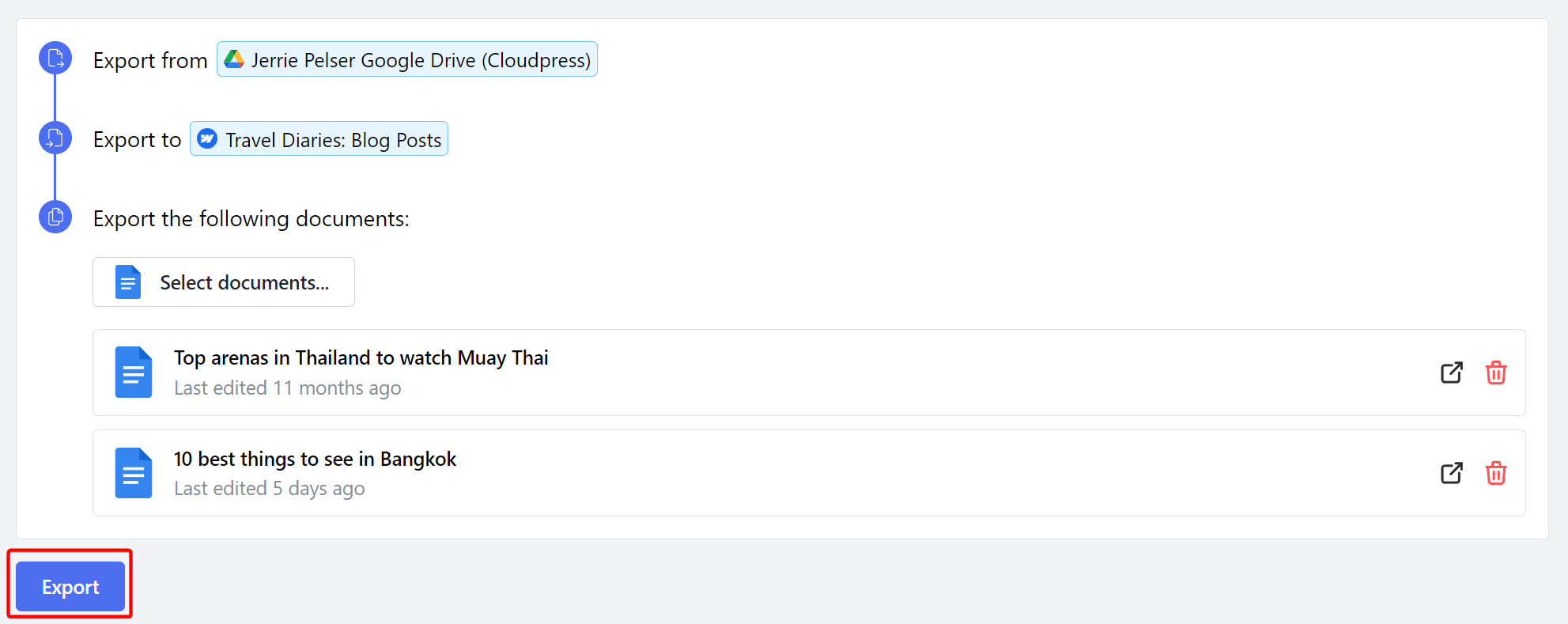 Cloudpress will display a progress indicator while exporting the content.
Once the export is complete, you can view the details of the export by
clicking the View Job Detail button.
Cloudpress will display a progress indicator while exporting the content.
Once the export is complete, you can view the details of the export by
clicking the View Job Detail button. 

