Introduction
Connections are the link between Clopudpress and the 3rd party applications that Cloudpress integrate with, such as Google Drive, Notion, and the various Content Management Systems (CMSs) Cloudpress support.Add a new Connection
To add a connection, go to the Connections page and click on the Add Connection button.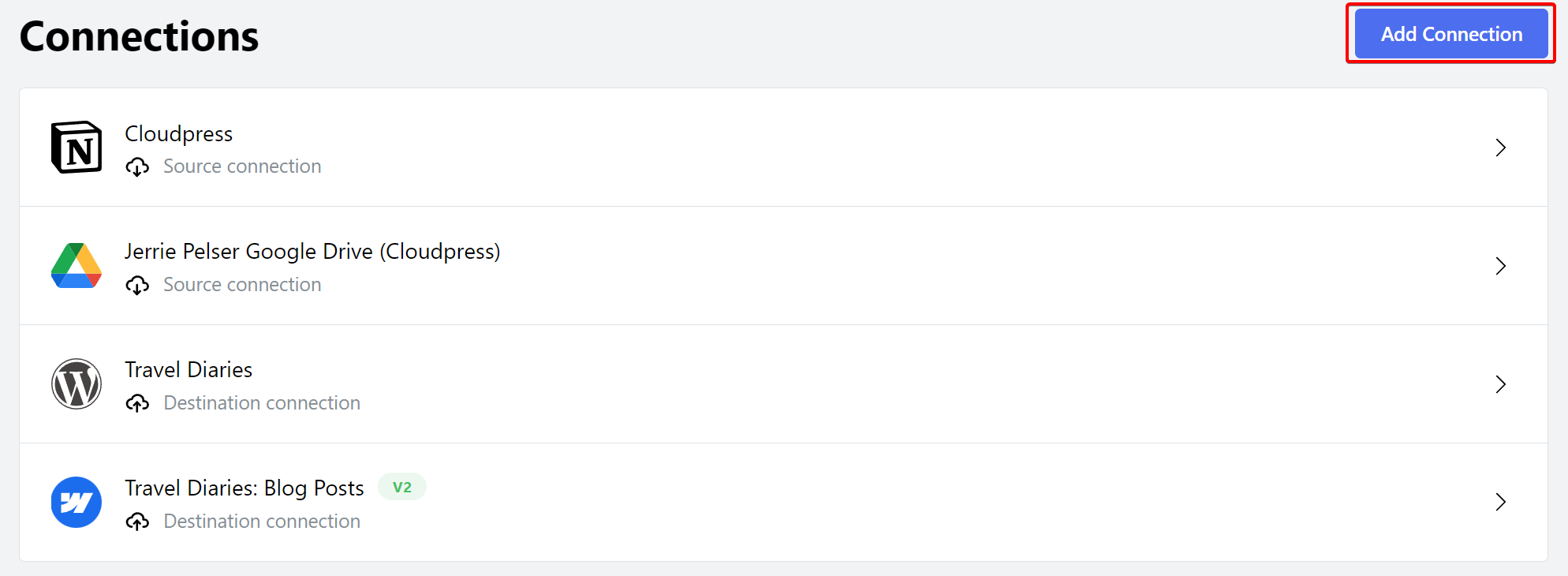 You will be prompted to select the type of account you want to connect.
You will be prompted to select the type of account you want to connect.
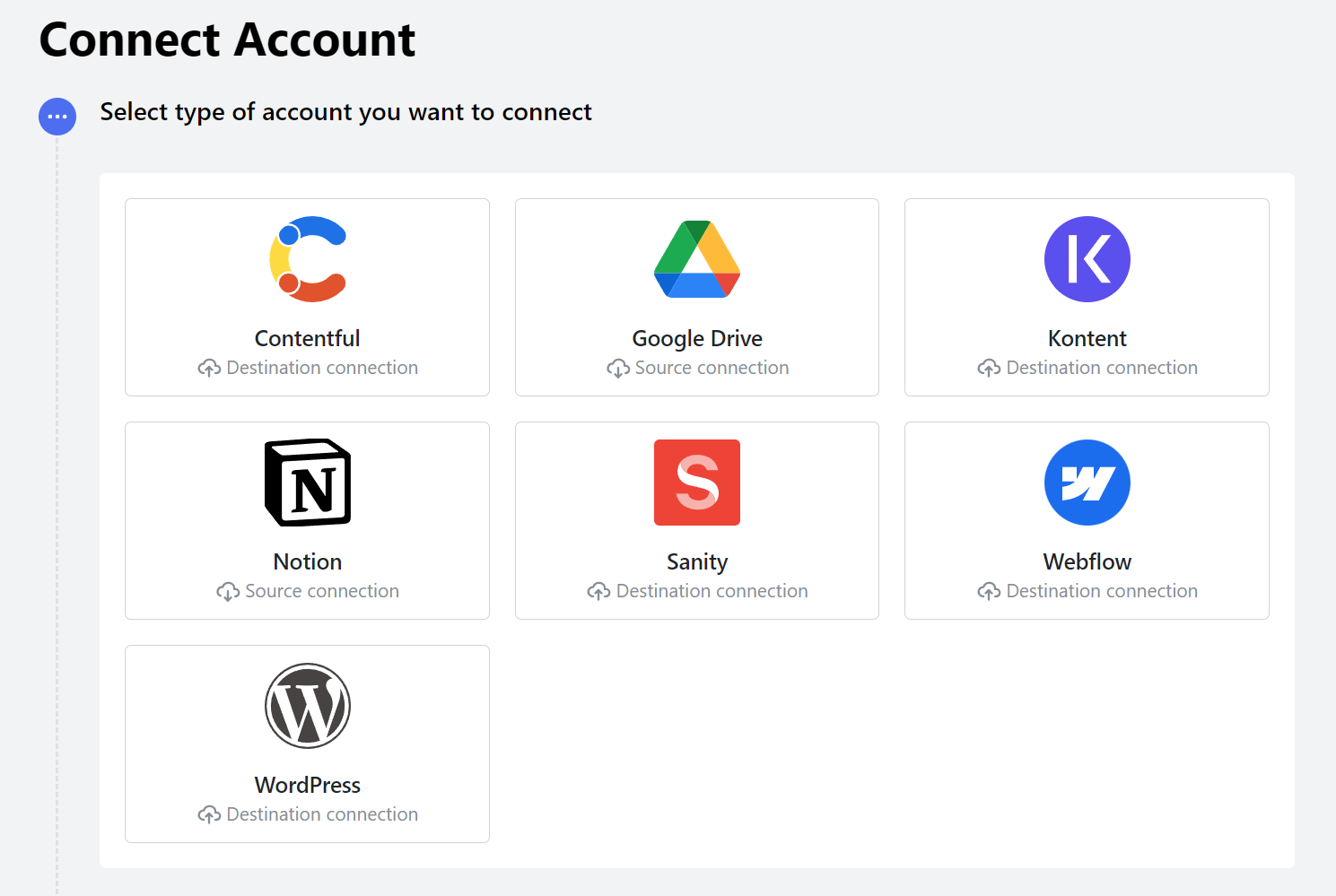 Please refer to the following Cloudpress documentation for detailed instructions on linking the different types of accounts:
Please refer to the following Cloudpress documentation for detailed instructions on linking the different types of accounts:
- Connect a Contentful account
- Connect a Kontent account
- Connect a Notion account
- Connect a Sanity account
- Connect a Webflow account
- Connect a WordPress account
Manage Connection settings
You can manage various aspects of a connection by clicking on the connection’s name on the Connections page.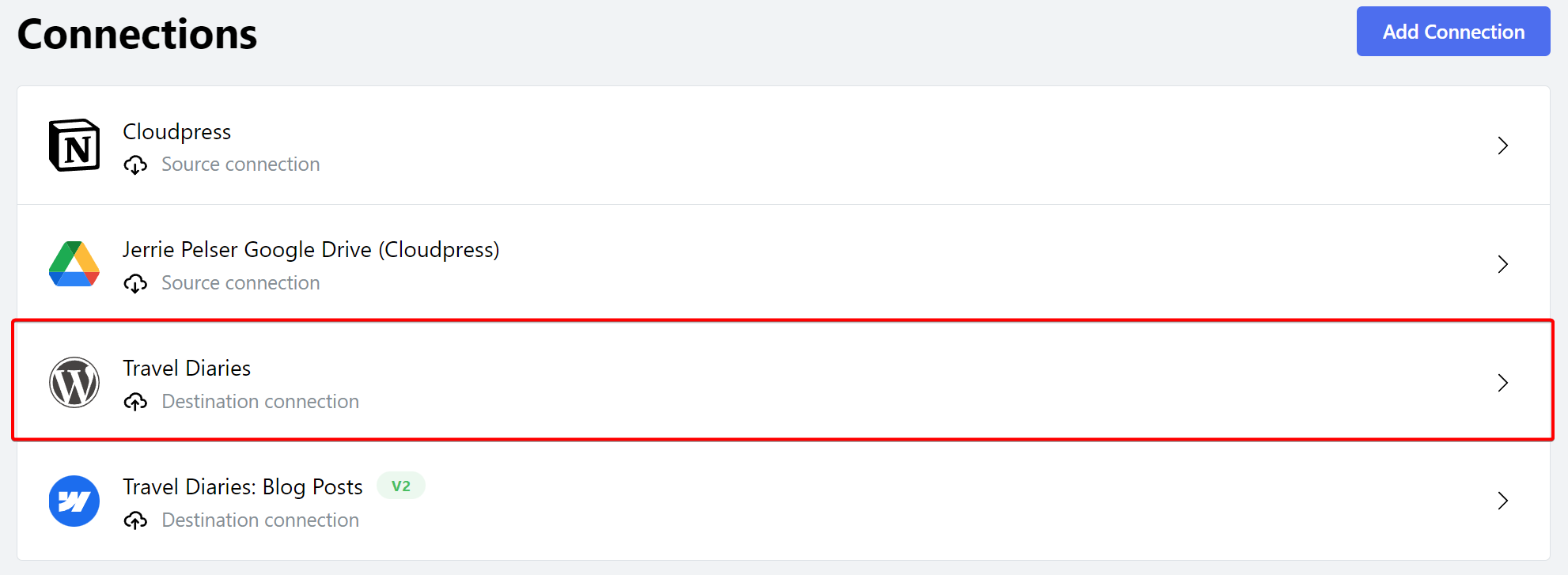 Depending on the type of connection, you may be able to perform additional configuration. For example, all CMS connections have an Image Processing tab that allows you to compress images during export.
Depending on the type of connection, you may be able to perform additional configuration. For example, all CMS connections have an Image Processing tab that allows you to compress images during export.
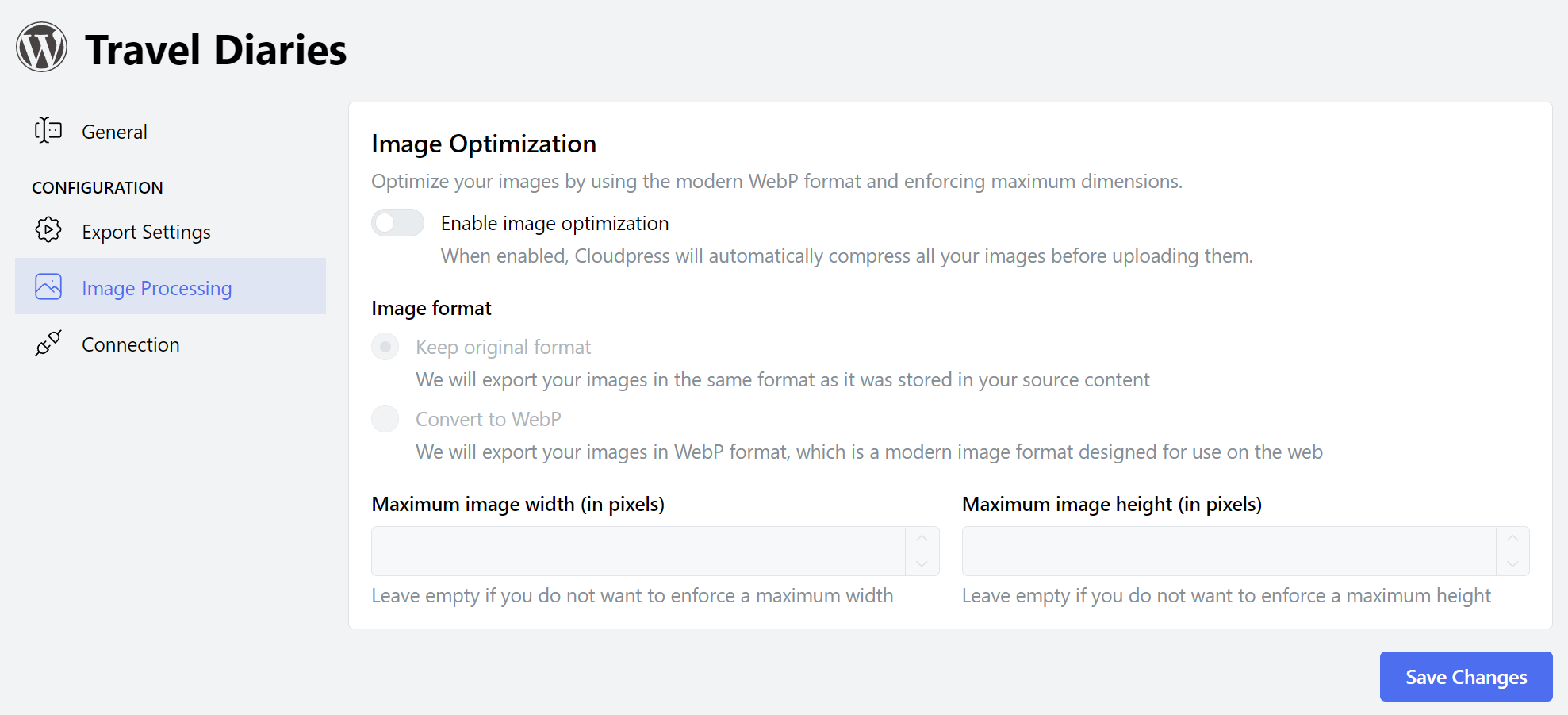
Delete a Connection
You can delete a connection by going to the General tab of the connection detail page and clicking on the Delete Connection button in the Danger Zone section.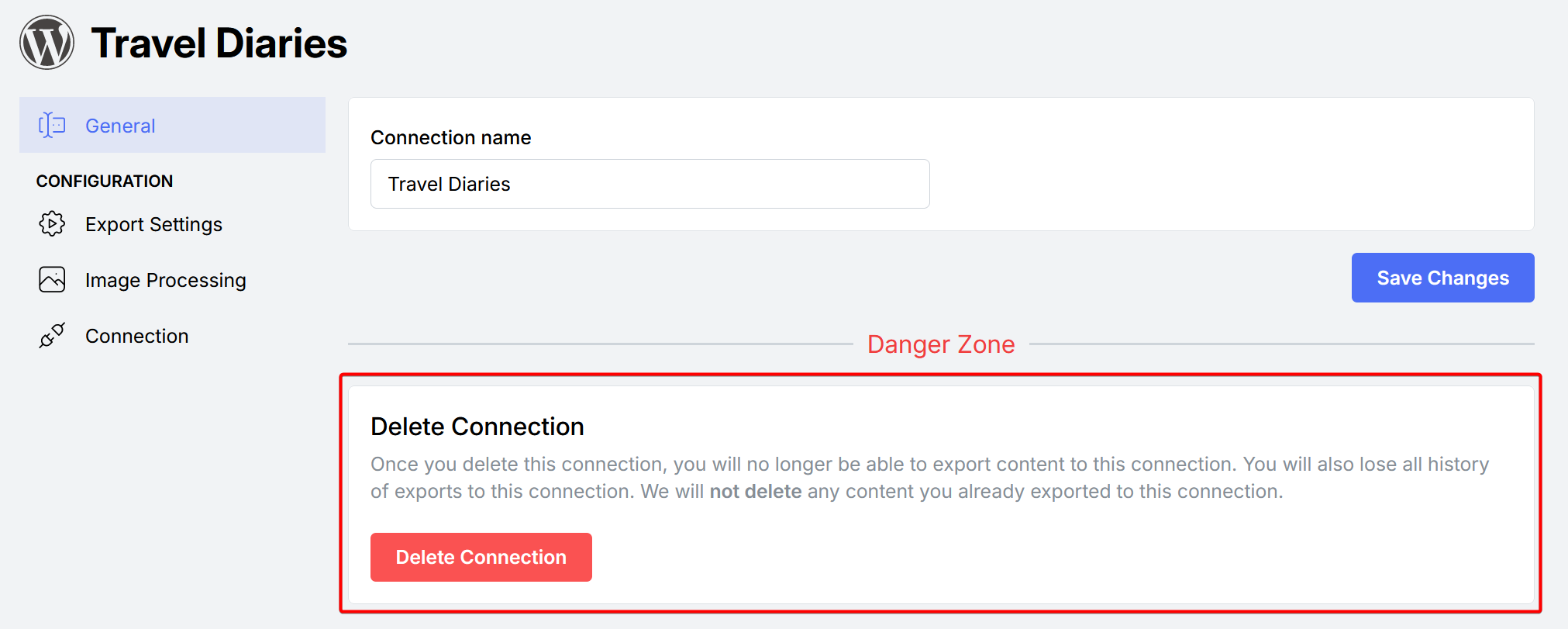 You will be asked to confirm the deletion of the connection. If you are sure that you want to proceed, click the Delete Connection button. Alternatively, you can click the Cancel button to cancel the deletion of the connection.
You will be asked to confirm the deletion of the connection. If you are sure that you want to proceed, click the Delete Connection button. Alternatively, you can click the Cancel button to cancel the deletion of the connection.
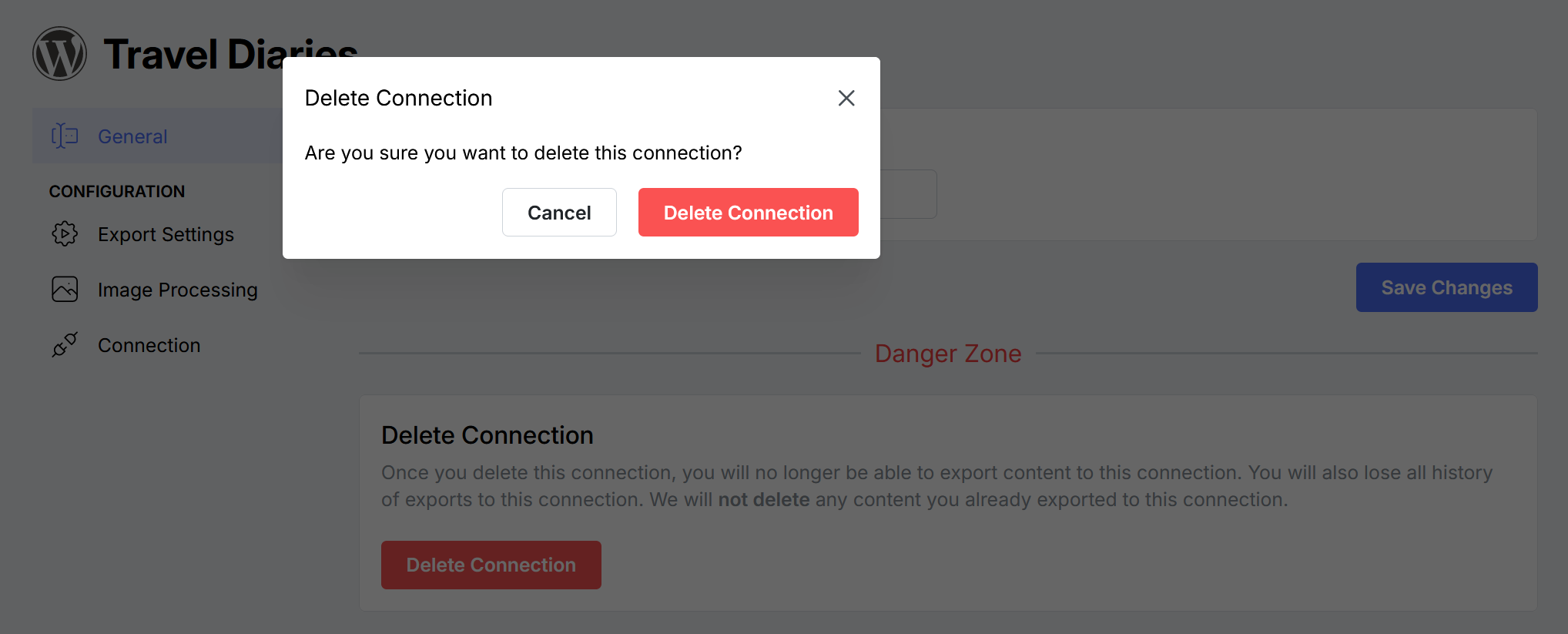 Cloudpress will only delete the export history for documents exported to this connection. It will not delete any of the content from your CMS.
Cloudpress will only delete the export history for documents exported to this connection. It will not delete any of the content from your CMS.
Reconnect your account
Sometimes the information that Cloudpress uses to connect to an account can become invalid. For example, an administrator may revoke the access token you used to connect your CMS account or change your password. In such cases, Cloudpress cannot export content to that account until you reconnect it. You can reconnect an account by going to the Connection tab on the connection detail page.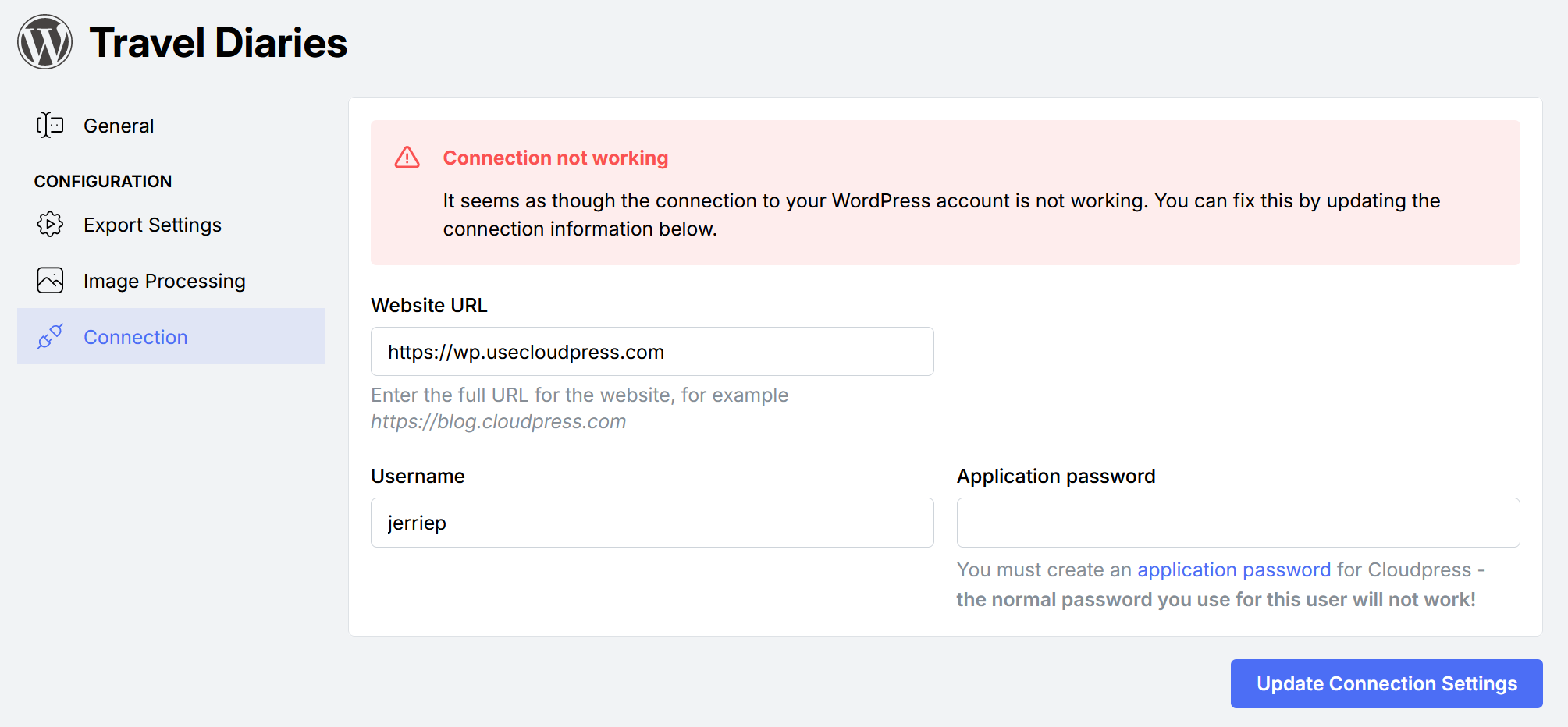 As you can see in the screenshot above, Cloudpress will indicate if there is a problem with the connection. Follow the instructions to reconnect the account.
As you can see in the screenshot above, Cloudpress will indicate if there is a problem with the connection. Follow the instructions to reconnect the account.
