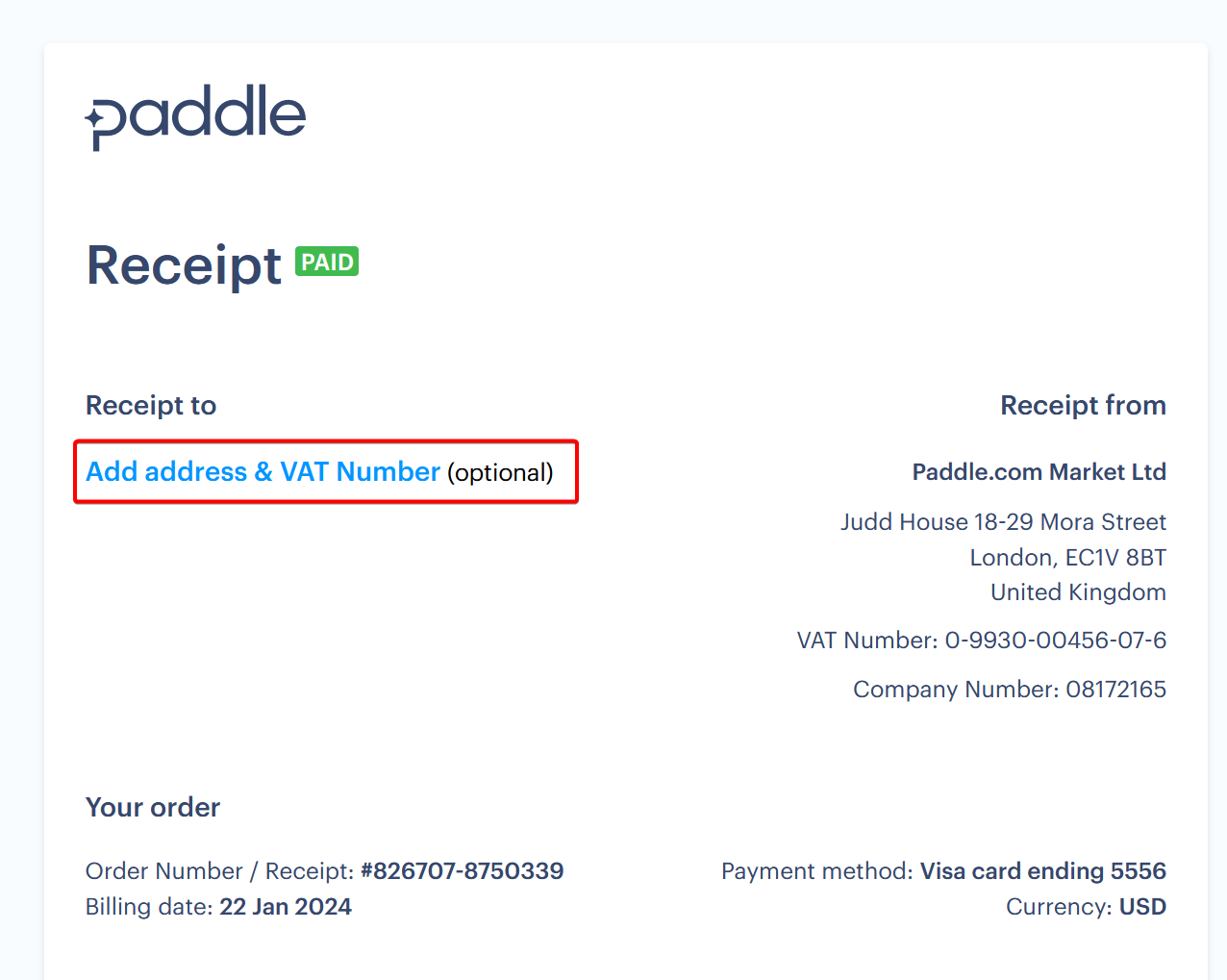Skip to main contentBuy a subscription
You can buy a Cloudpress subscription by going to the Billing and Usage tab of your Account Settings. Using the selector above the pricing plans, you can switch between monthly and annual billing.
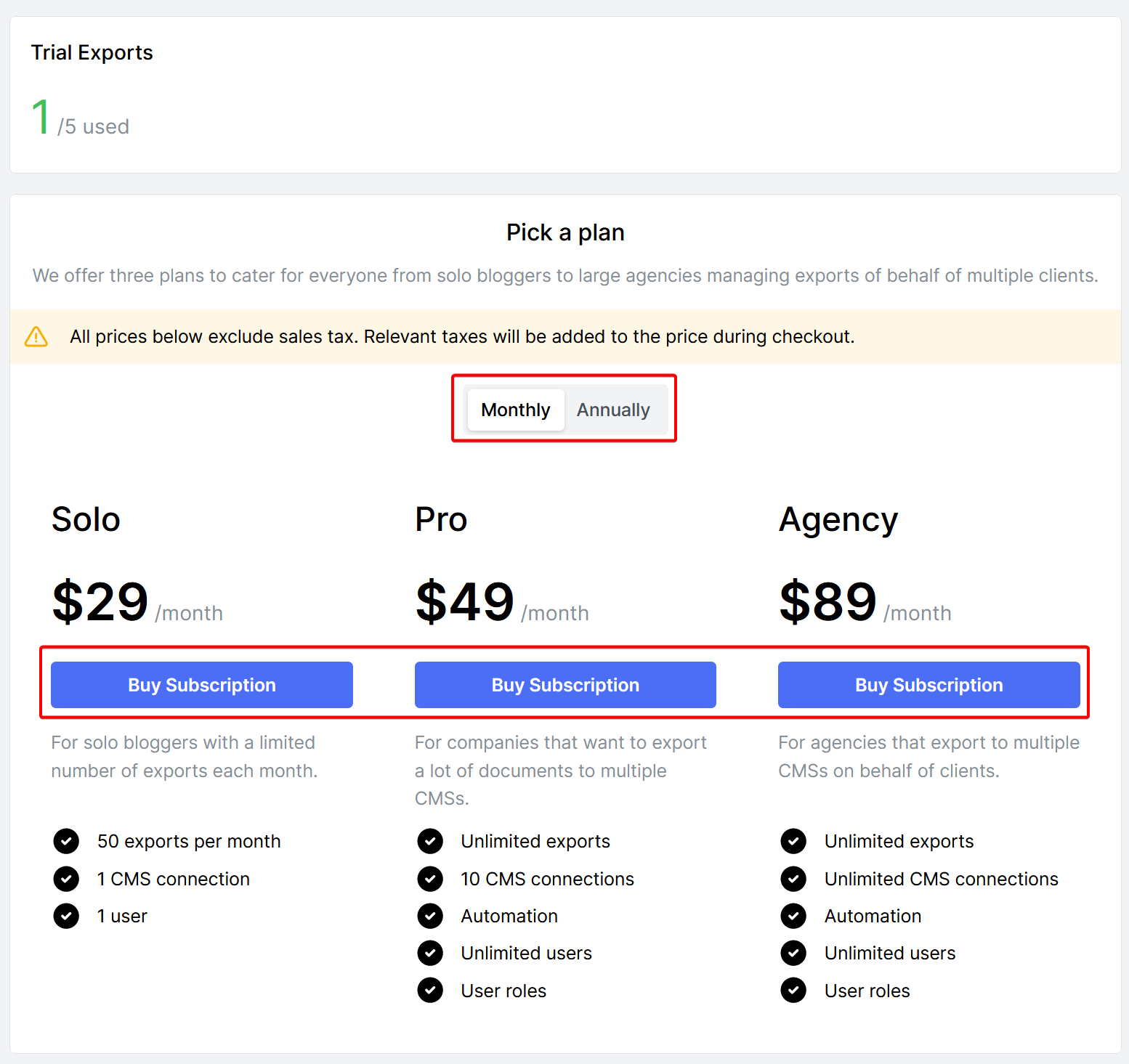 Click the Buy Subscription button for the subscription plan you want to select.
A popup from our payment provider (Paddle) will be displayed, guiding you through buying the subscription. Once the transaction is complete, the number of exports available will be reflected in your account.
Click the Buy Subscription button for the subscription plan you want to select.
A popup from our payment provider (Paddle) will be displayed, guiding you through buying the subscription. Once the transaction is complete, the number of exports available will be reflected in your account.
Change your subscription
You can upgrade or downgrade your Cloudpress subscription or switch between monthly and annual subscriptions by going to the Billing and Usage tab of your Account Settings. You will see your current subscription details listed below your usage.
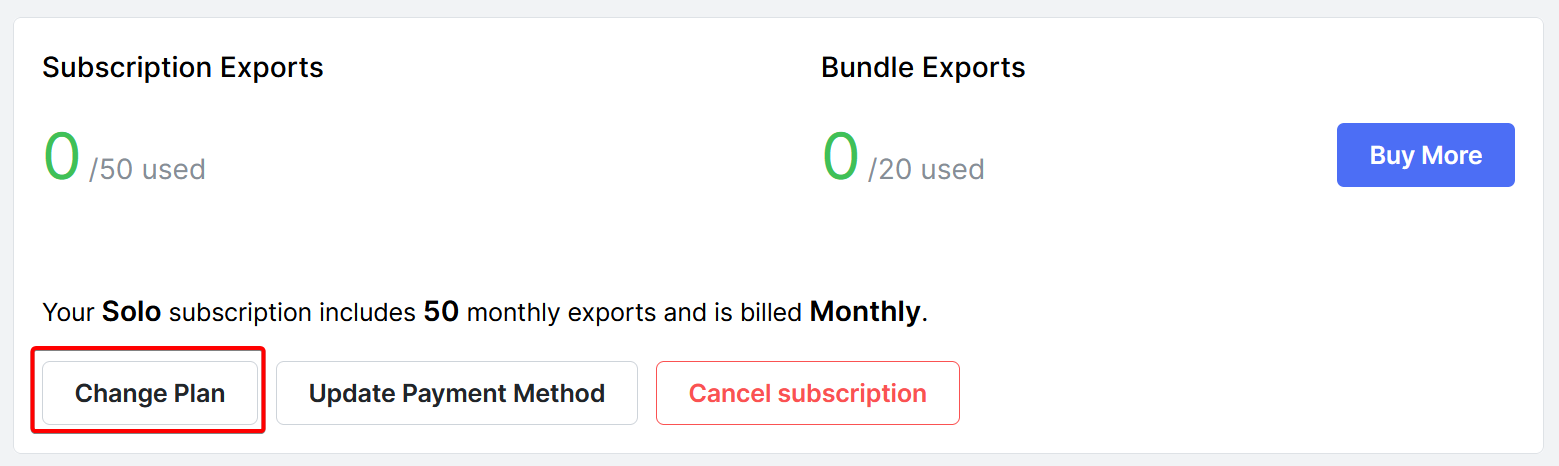 Click on the Change Plan button. The list of available plans will be displayed, allowing you to change to a new plan. Click the Change to this plan button to upgrade or downgrade your plan.
Click on the Change Plan button. The list of available plans will be displayed, allowing you to change to a new plan. Click the Change to this plan button to upgrade or downgrade your plan.
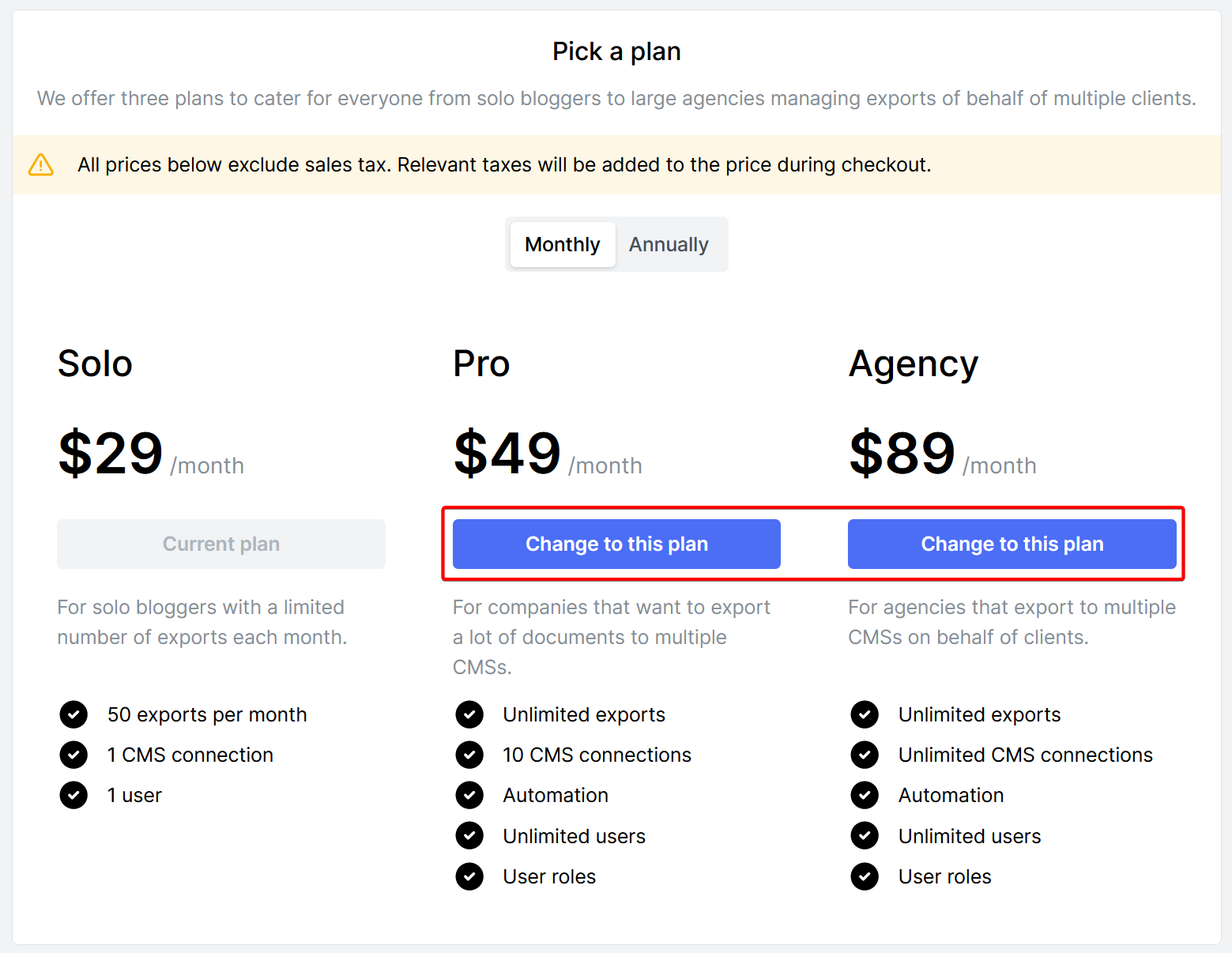 Cloudpress will prompt you for confirmation. Click the Yes button to proceed with changing to the new plan.
Cloudpress will prompt you for confirmation. Click the Yes button to proceed with changing to the new plan.
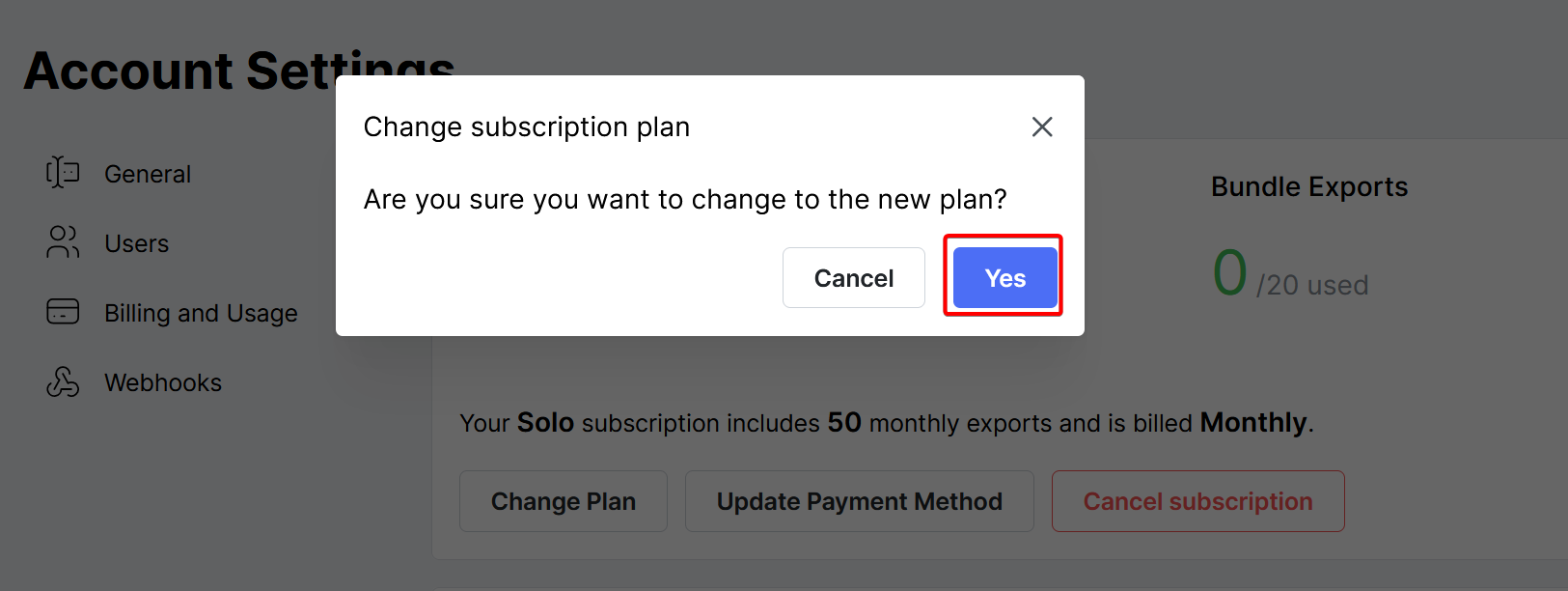
Cancel your subscription
You can cancel your subscription anytime by clicking the Cancel Subscription button.
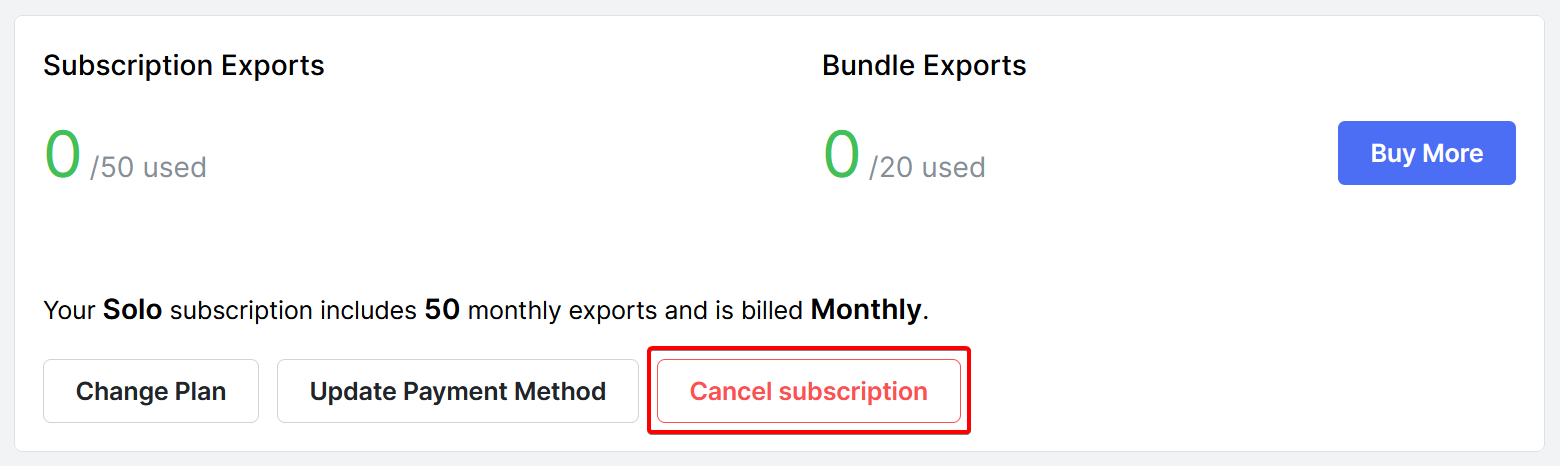 After confirmation, your subscription will be cancelled, and you will not be billed again. You can continue using Cloudpress until your current billing period ends.
After confirmation, your subscription will be cancelled, and you will not be billed again. You can continue using Cloudpress until your current billing period ends.
Update your credit card details
If your credit card details change, you can add the new credit card details by clicking the Update Payment Method button.
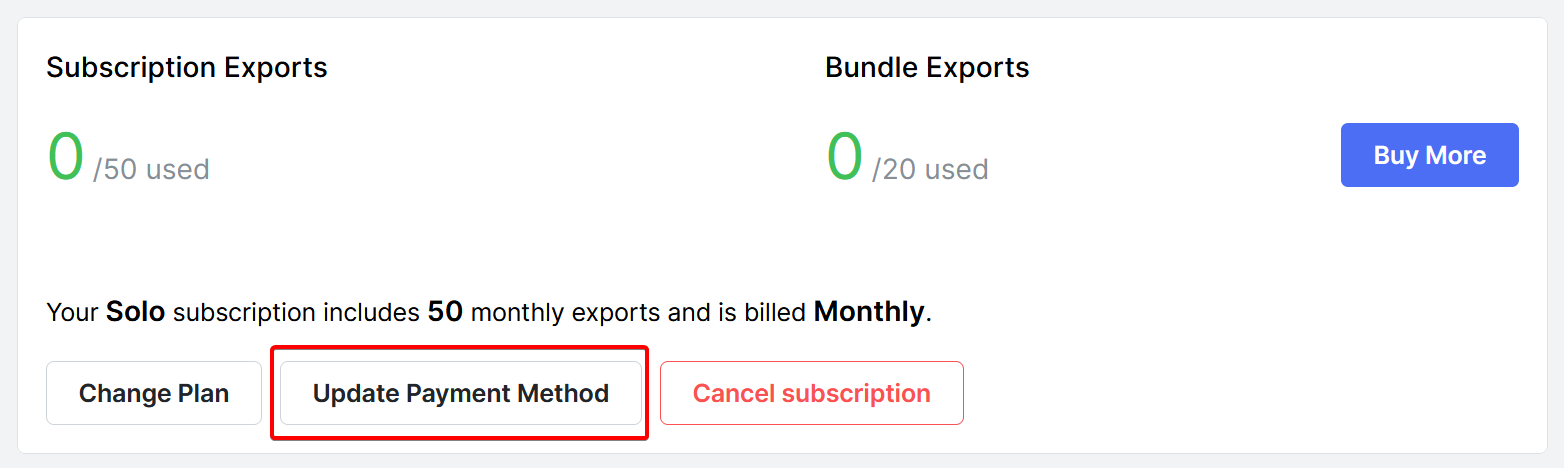 This will open a popup window from our payment provider (Paddle), allowing you to enter your new credit card details.
This will open a popup window from our payment provider (Paddle), allowing you to enter your new credit card details.
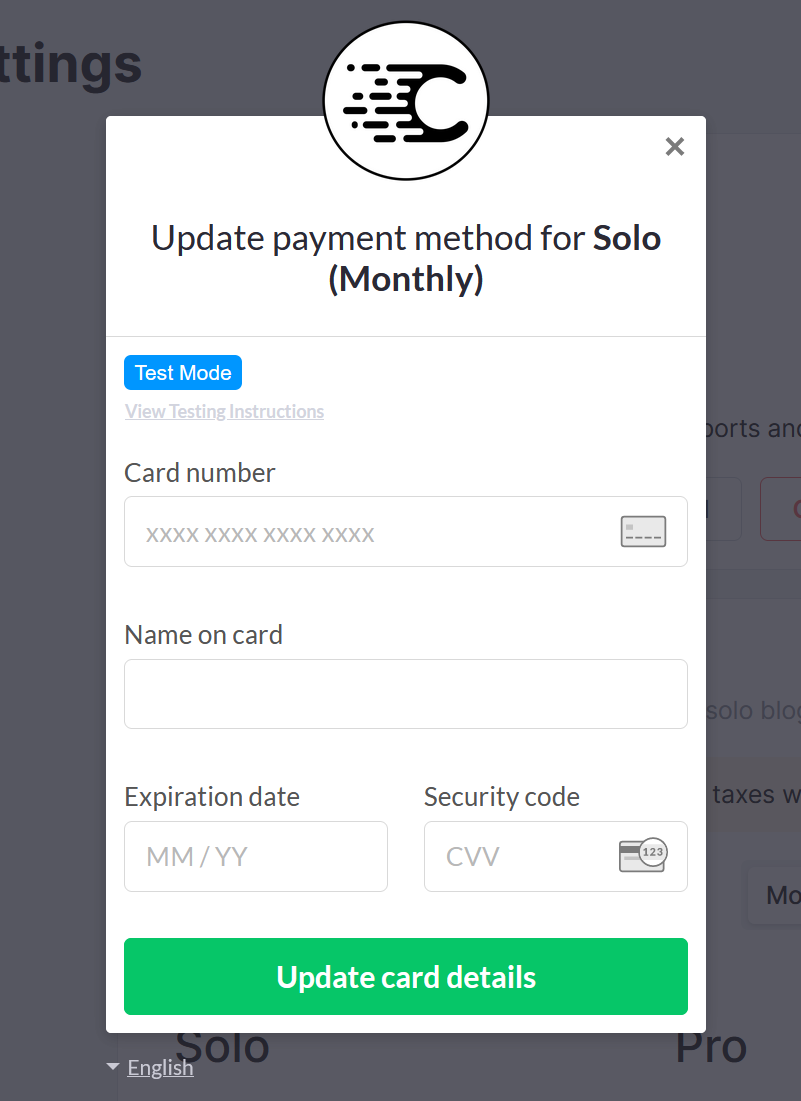
View billing history
Your complete billing history for subscriptions and export bundle purchases can be found below the usage and subscription information.
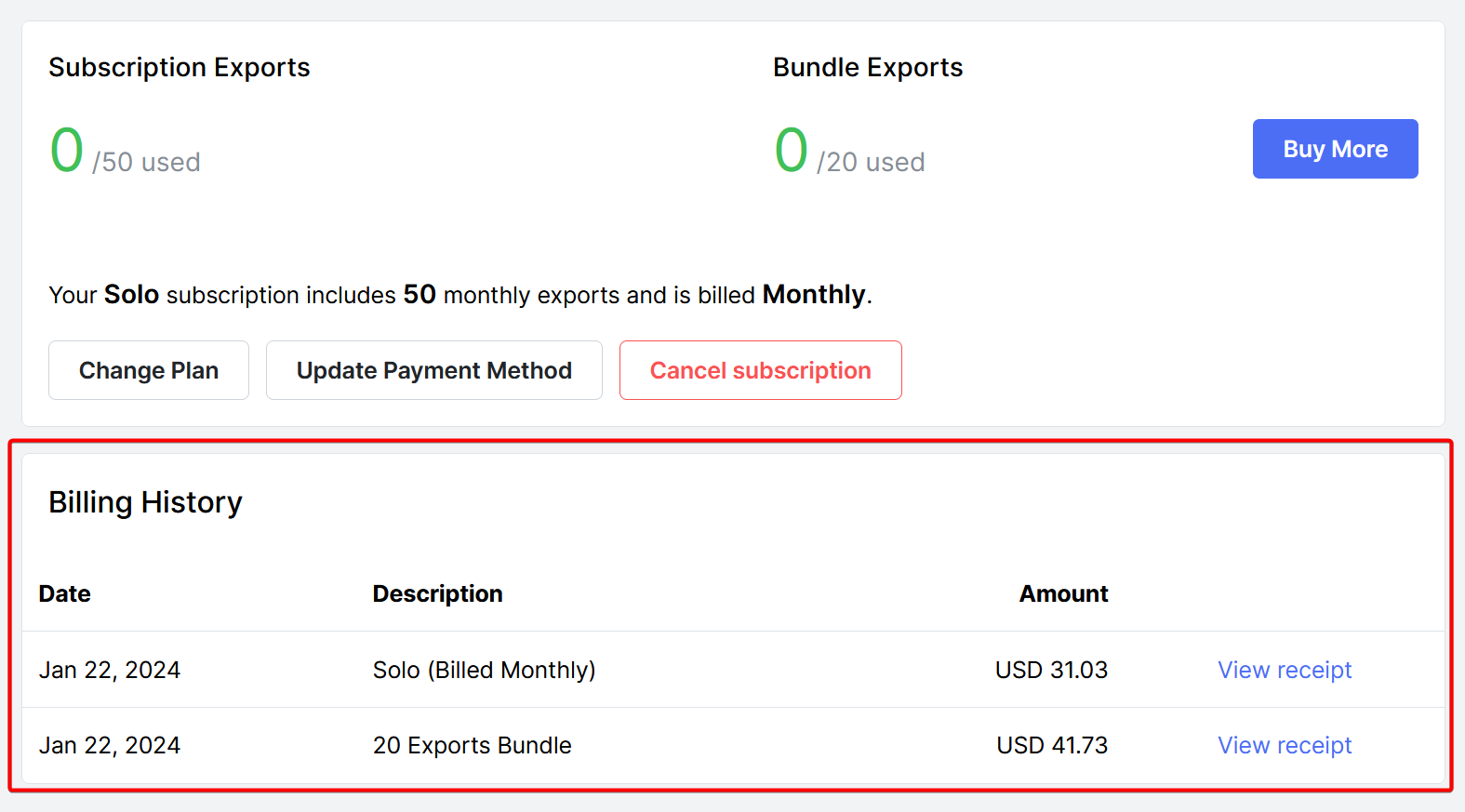 You can view the receipt by clicking on the View receipt link. You can add your address and VAT details by clicking the link on the receipt.
You can view the receipt by clicking on the View receipt link. You can add your address and VAT details by clicking the link on the receipt.
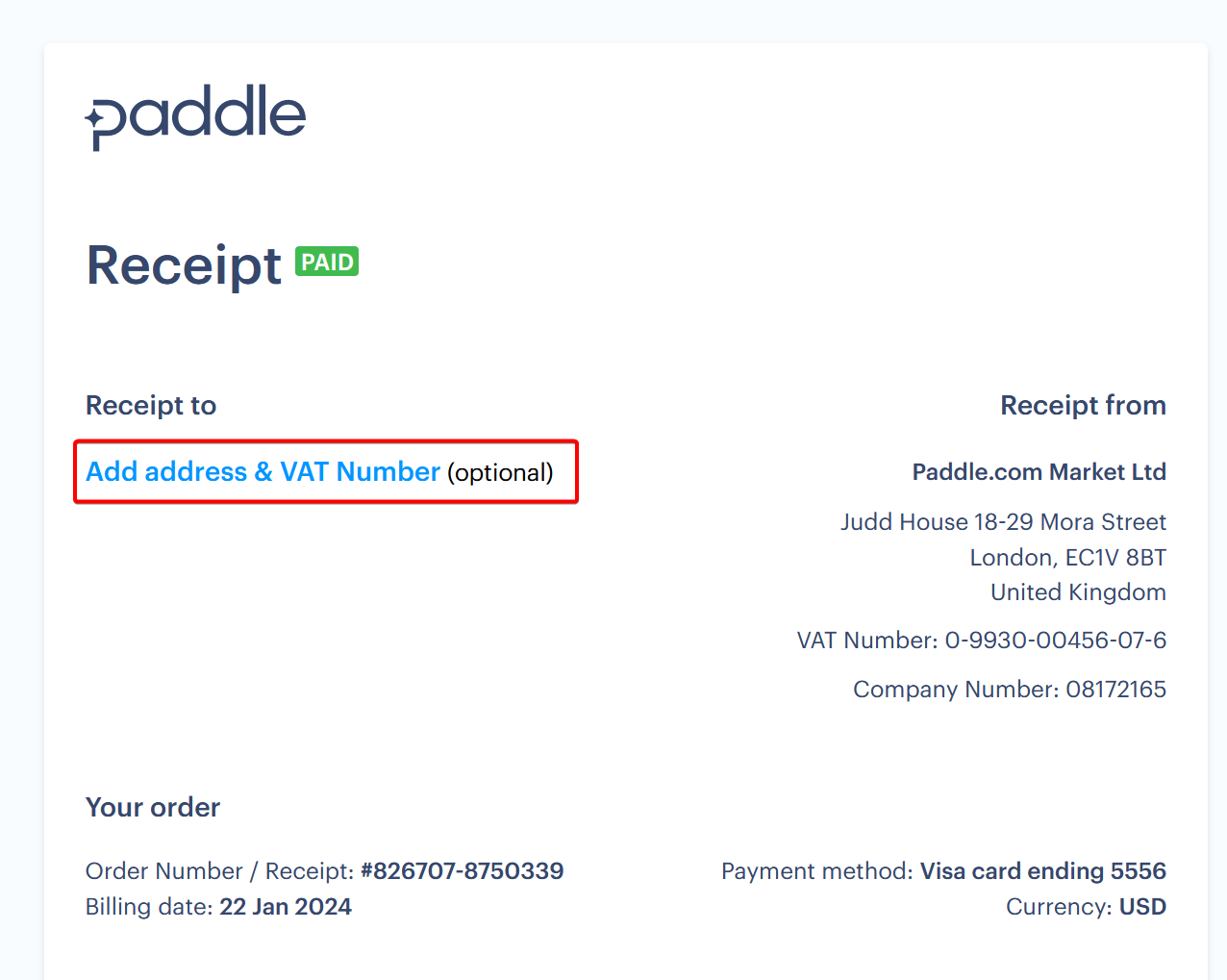
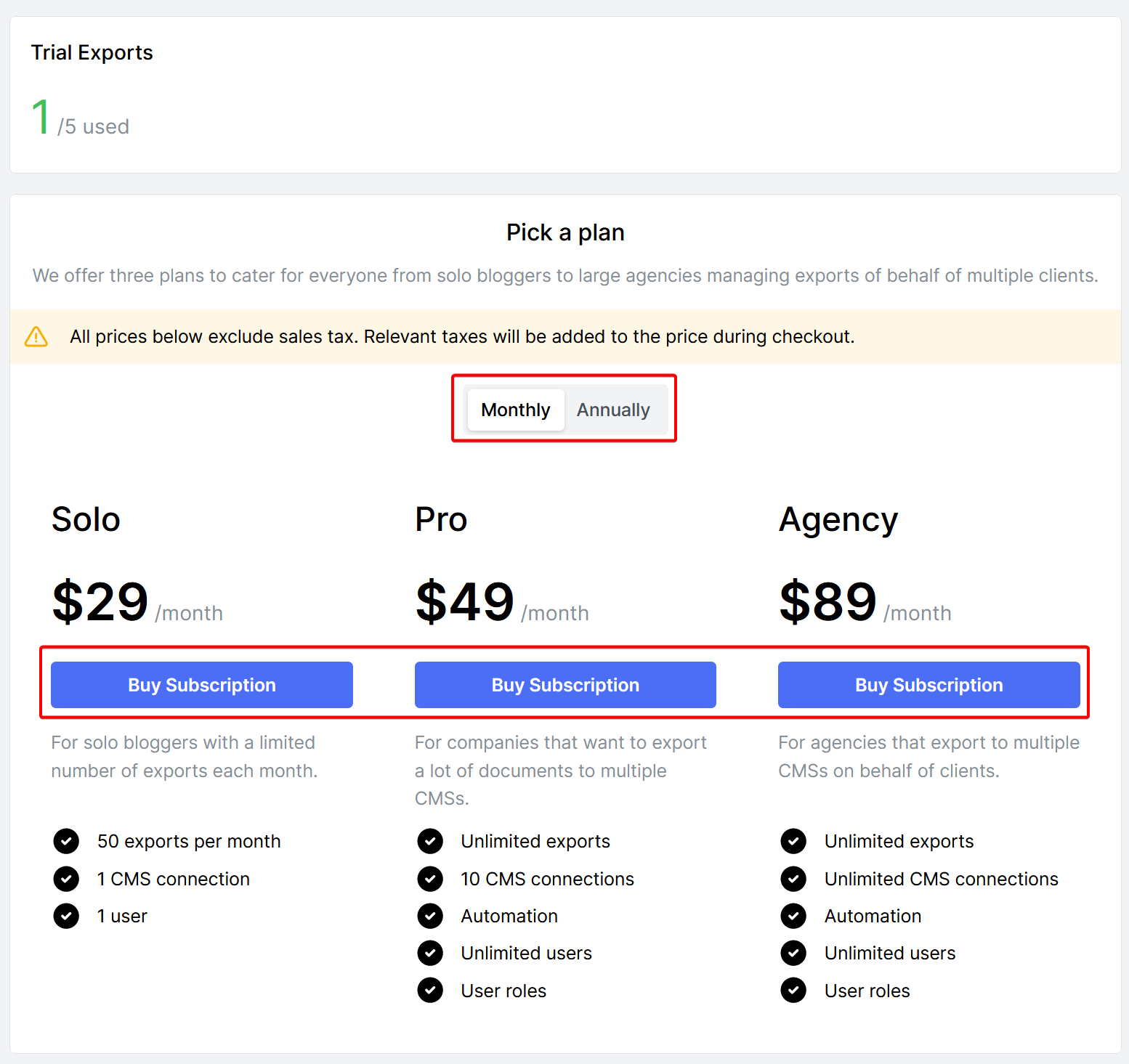 Click the Buy Subscription button for the subscription plan you want to select.
A popup from our payment provider (Paddle) will be displayed, guiding you through buying the subscription. Once the transaction is complete, the number of exports available will be reflected in your account.
Click the Buy Subscription button for the subscription plan you want to select.
A popup from our payment provider (Paddle) will be displayed, guiding you through buying the subscription. Once the transaction is complete, the number of exports available will be reflected in your account.
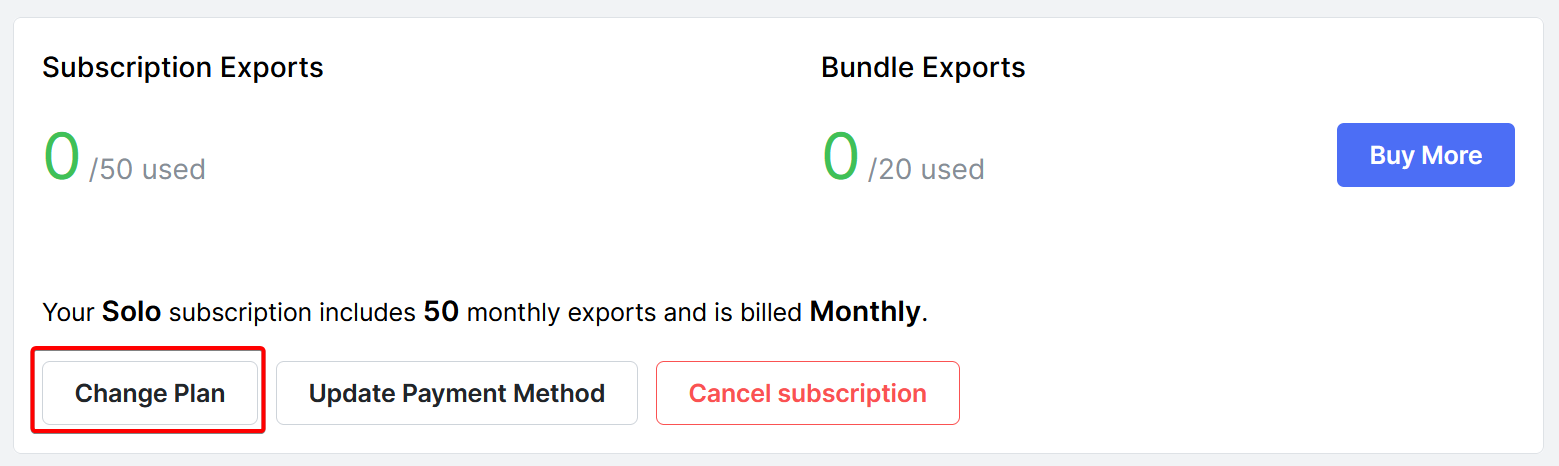 Click on the Change Plan button. The list of available plans will be displayed, allowing you to change to a new plan. Click the Change to this plan button to upgrade or downgrade your plan.
Click on the Change Plan button. The list of available plans will be displayed, allowing you to change to a new plan. Click the Change to this plan button to upgrade or downgrade your plan.
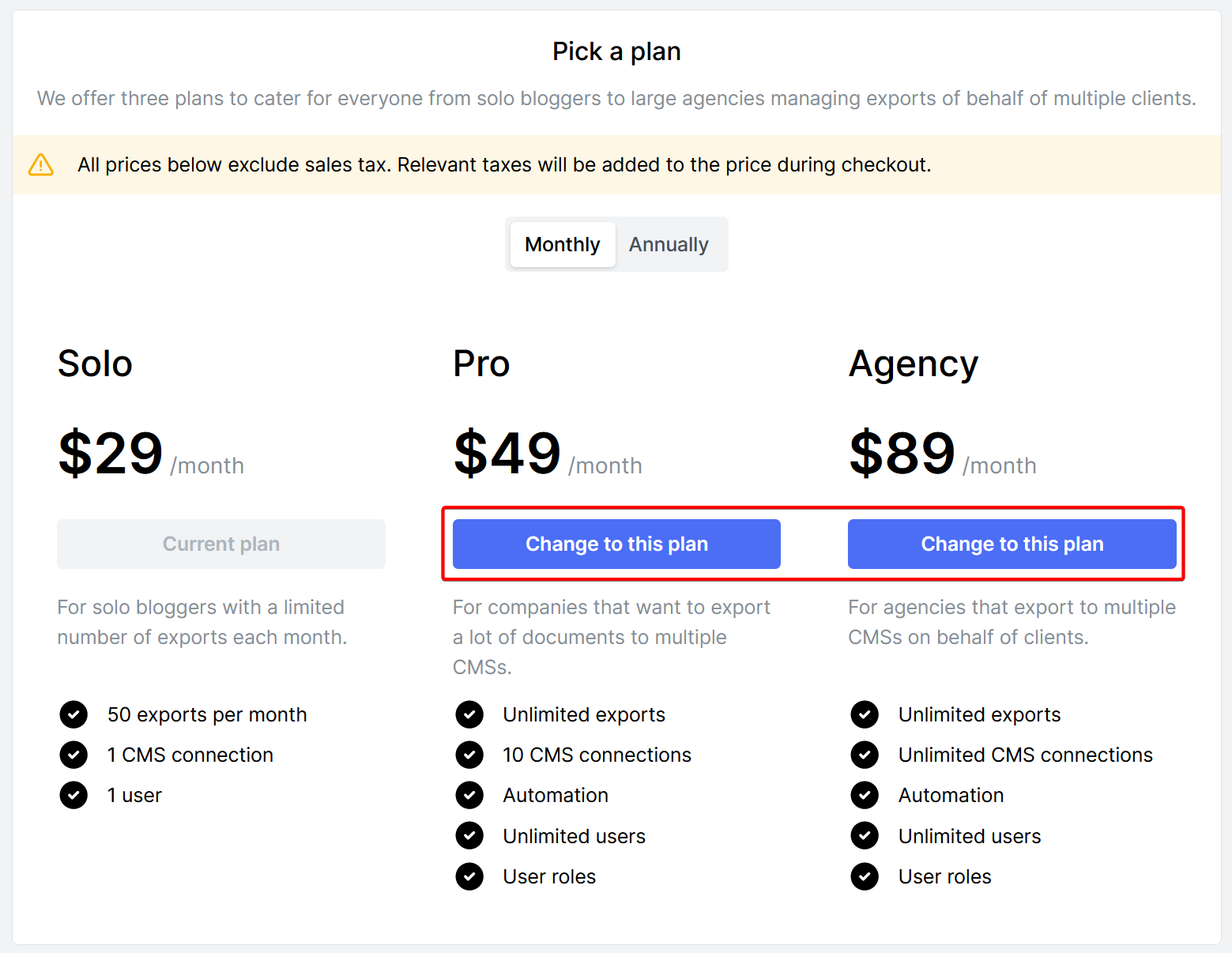 Cloudpress will prompt you for confirmation. Click the Yes button to proceed with changing to the new plan.
Cloudpress will prompt you for confirmation. Click the Yes button to proceed with changing to the new plan.
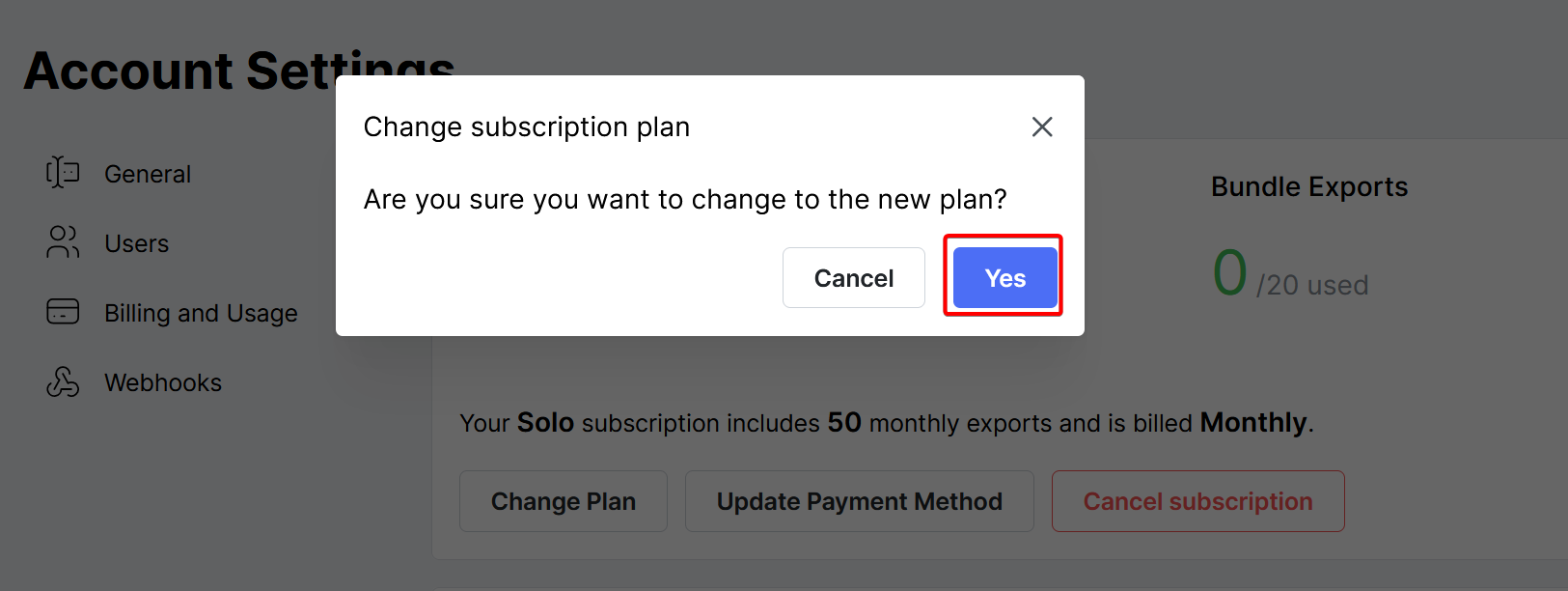
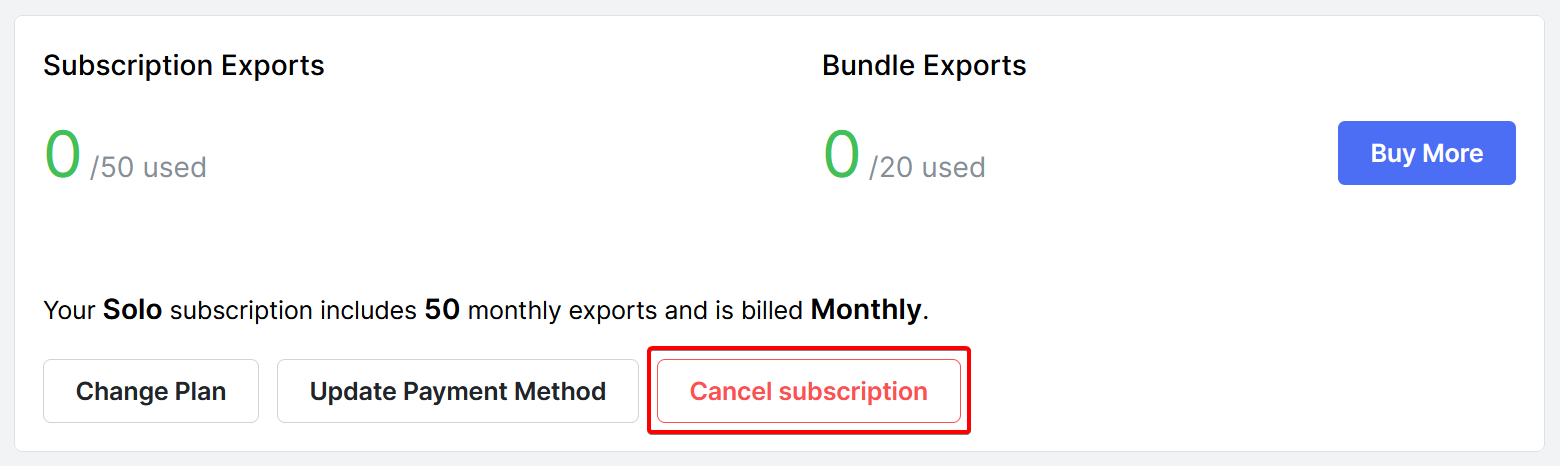 After confirmation, your subscription will be cancelled, and you will not be billed again. You can continue using Cloudpress until your current billing period ends.
After confirmation, your subscription will be cancelled, and you will not be billed again. You can continue using Cloudpress until your current billing period ends.
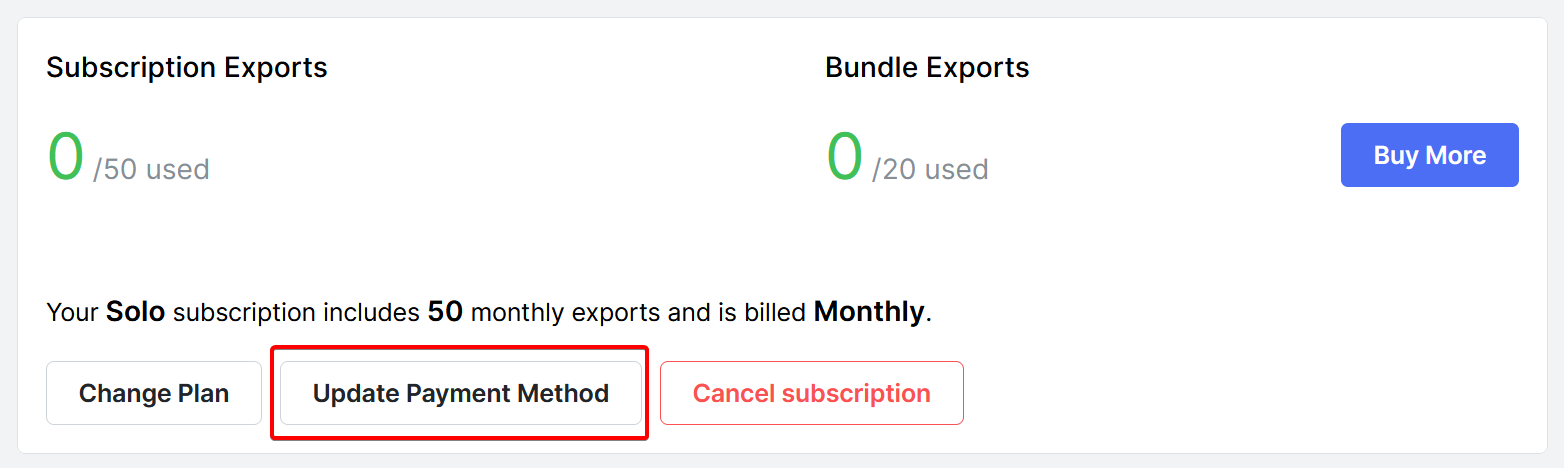 This will open a popup window from our payment provider (Paddle), allowing you to enter your new credit card details.
This will open a popup window from our payment provider (Paddle), allowing you to enter your new credit card details.
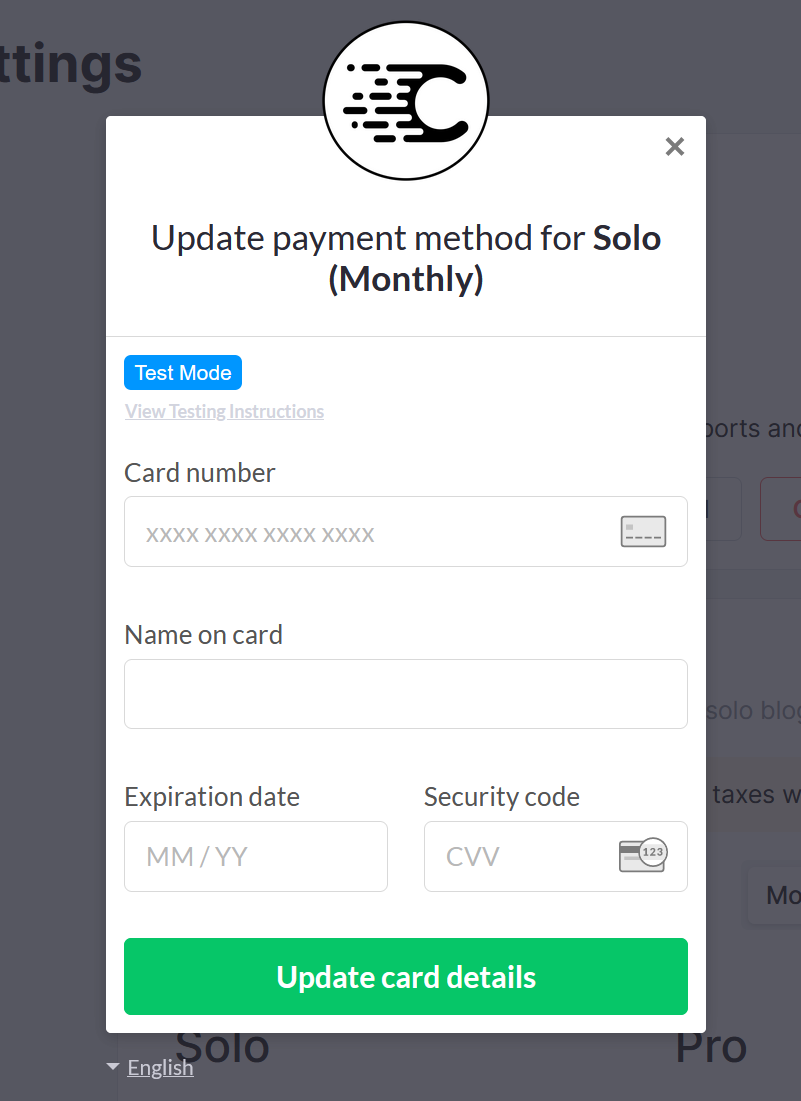
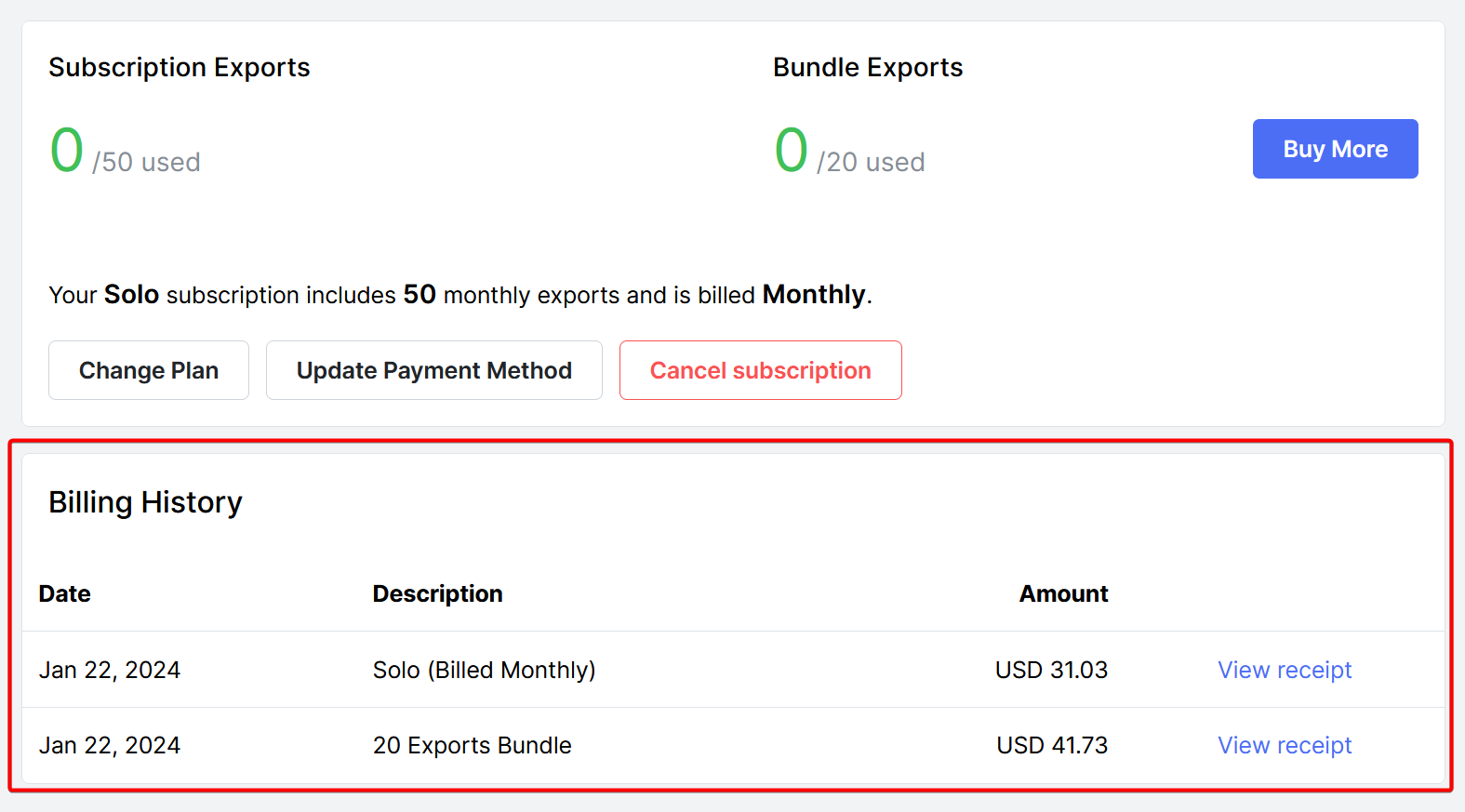 You can view the receipt by clicking on the View receipt link. You can add your address and VAT details by clicking the link on the receipt.
You can view the receipt by clicking on the View receipt link. You can add your address and VAT details by clicking the link on the receipt.