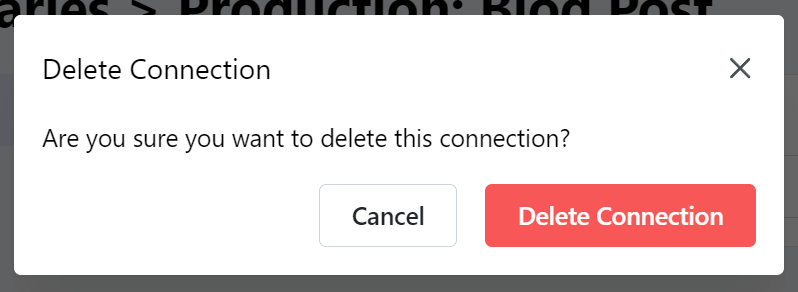Connect your Kontent account
Create a content type
Before you connect your Kontent account, you must create a project and a content type for the content you wish to export in Kontent if you have not already done so. The content type must contain at least the following elements:- One text element. This element will be used for the item title. When exporting content, Cloudpress sets the value of this element to the title of the document.
- One rich text element. This element will be used to store the content of the document.
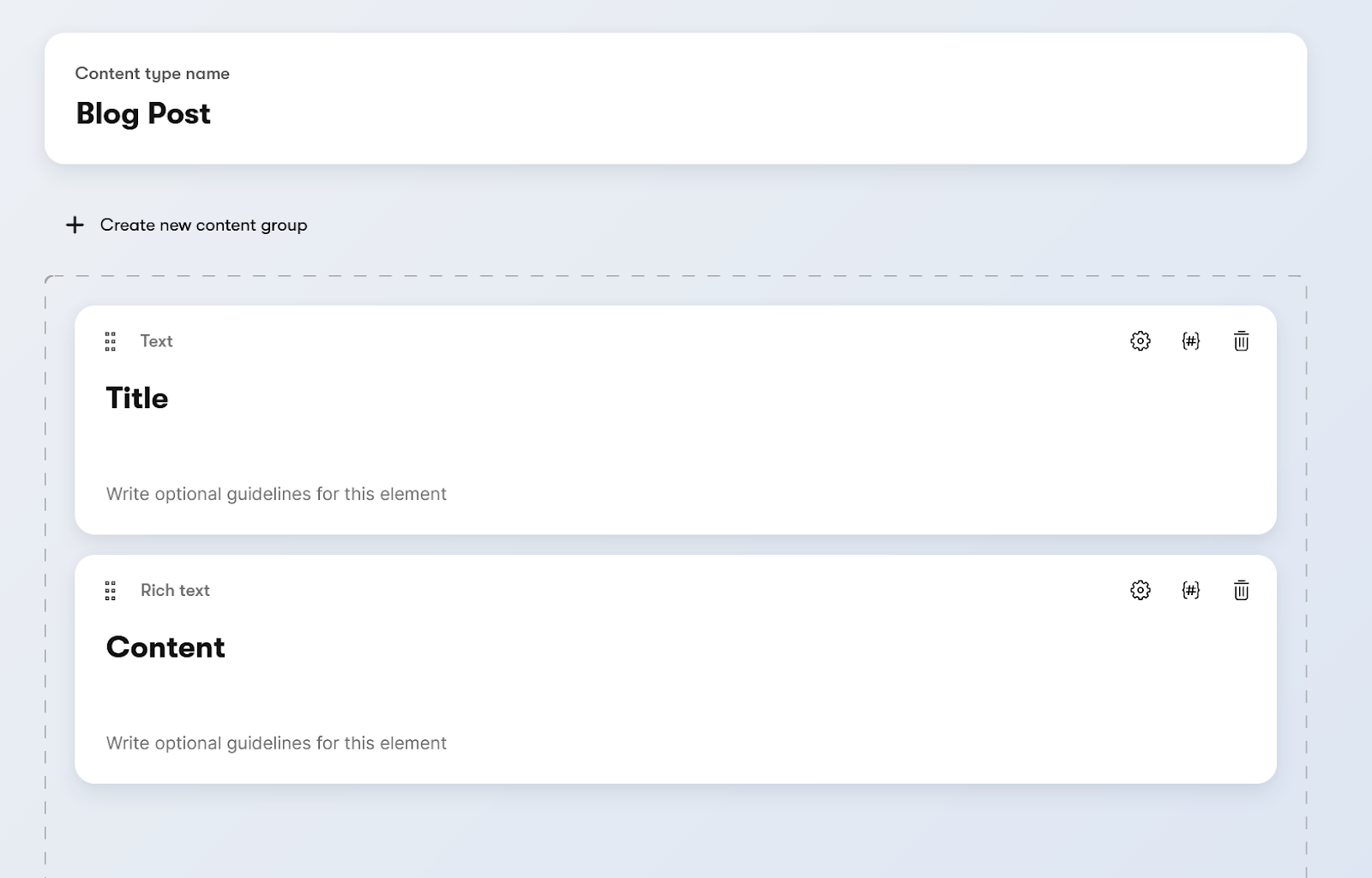 For more information, refer to Create and delete content types in the Kontent documentation.
For more information, refer to Create and delete content types in the Kontent documentation.
Create Kontent Connection
Go to the Connections page in Cloudpress, click the Add Connection button and then select Kontent from the list.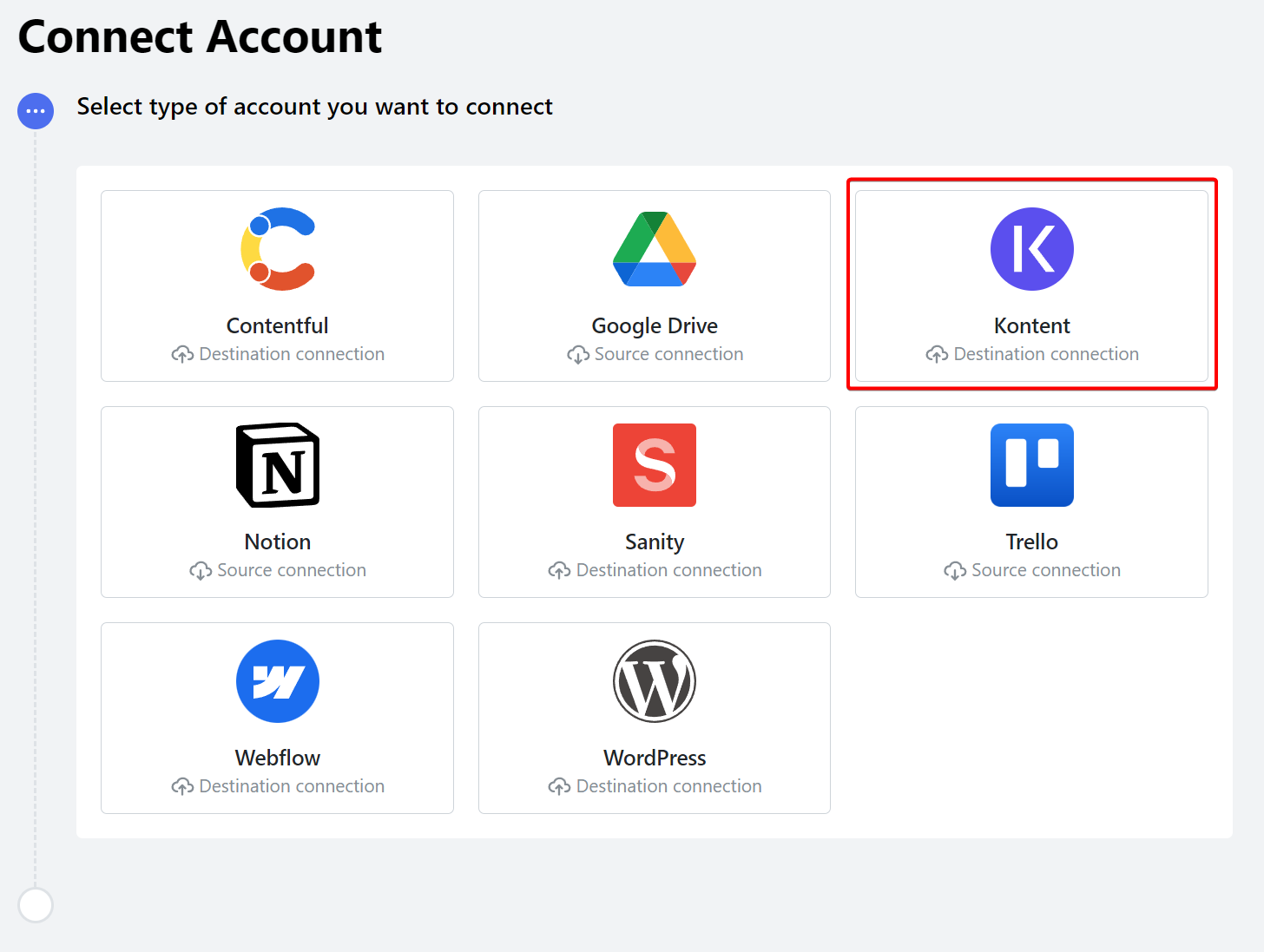 This will prompt you to enter your API Key and Environment ID. You can find the API Key under
This will prompt you to enter your API Key and Environment ID. You can find the API Key under Project Settings > API Keys > Management API Keys, and the Environment ID under Environment Settings > General.
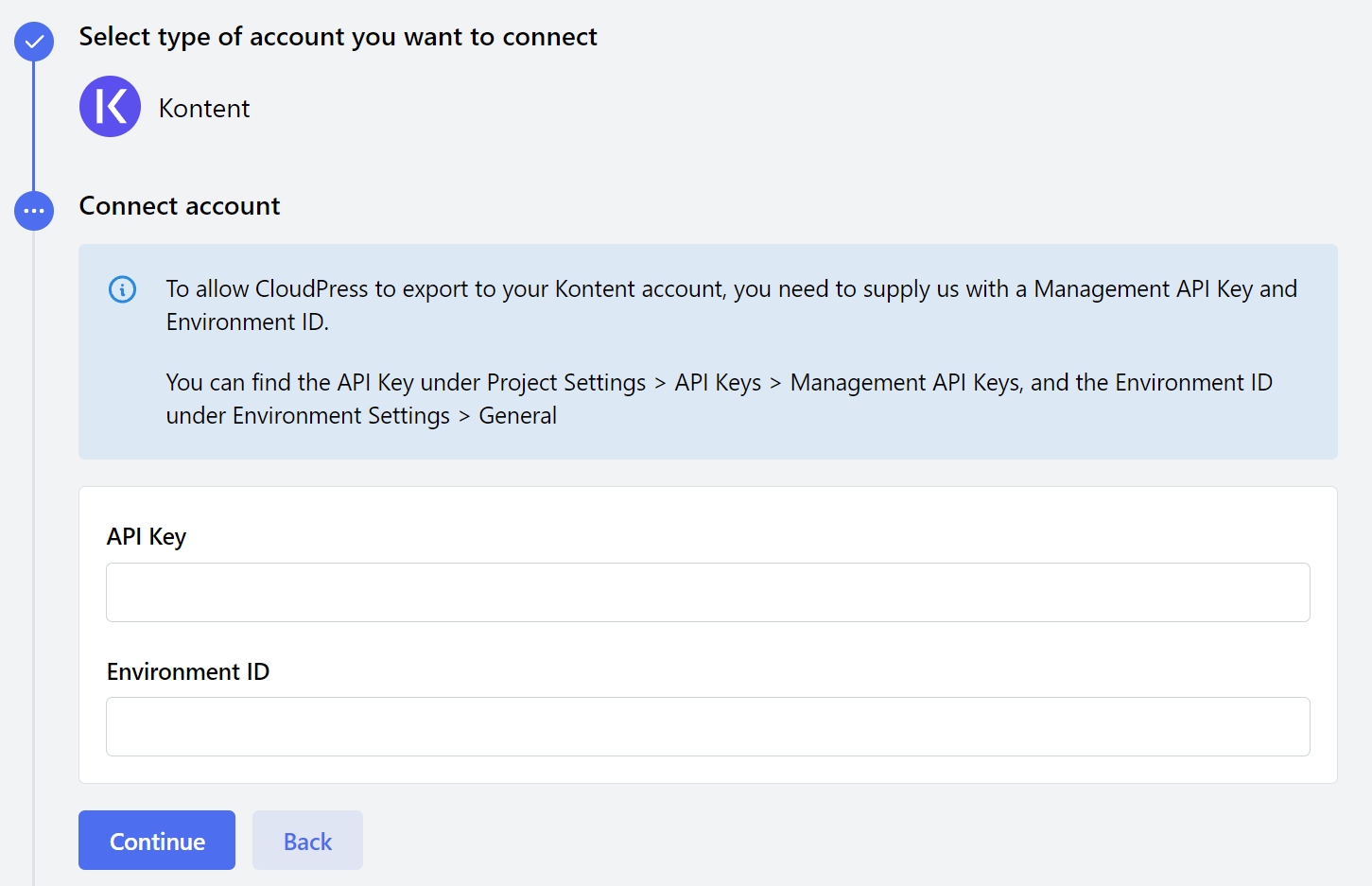 Next, you must tell Cloudpress which content type and language to use for the exported content. Select the correct items from the lists and click Continue.
Next, you must tell Cloudpress which content type and language to use for the exported content. Select the correct items from the lists and click Continue.
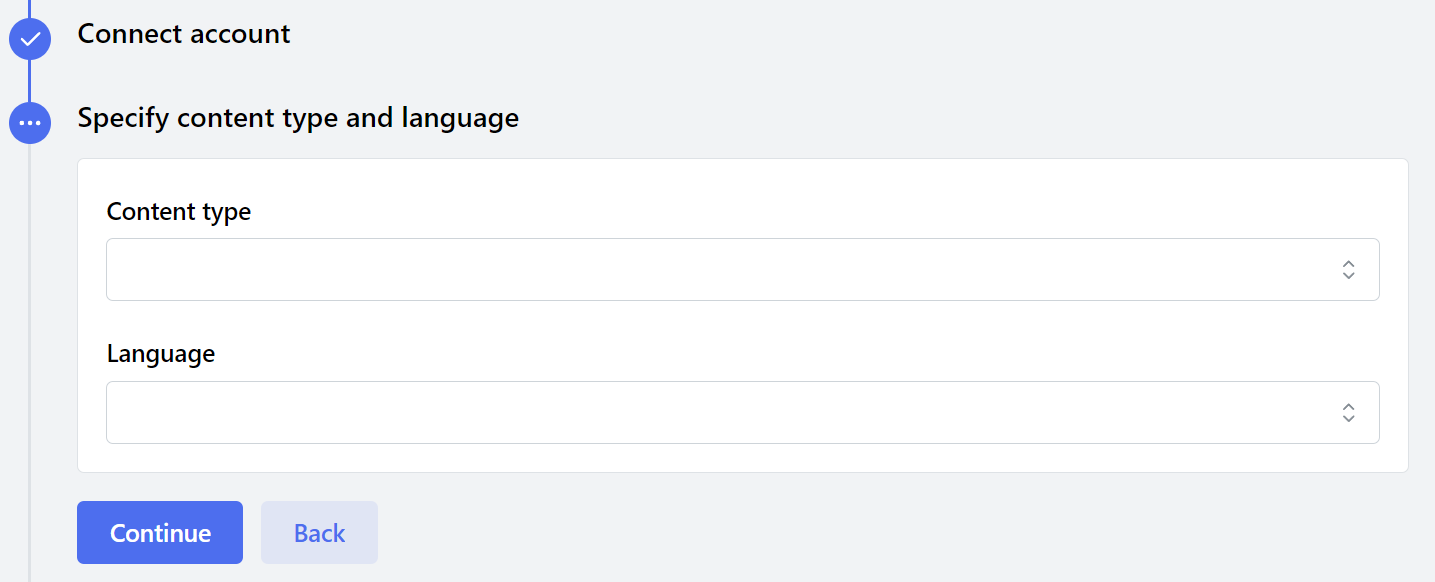 Next, you must select the elements that Cloudpress must use for the title and content. When exporting a document, Cloudpress will export the title of the document to the title element and the content to the content element.
Next, you must select the elements that Cloudpress must use for the title and content. When exporting a document, Cloudpress will export the title of the document to the title element and the content to the content element.
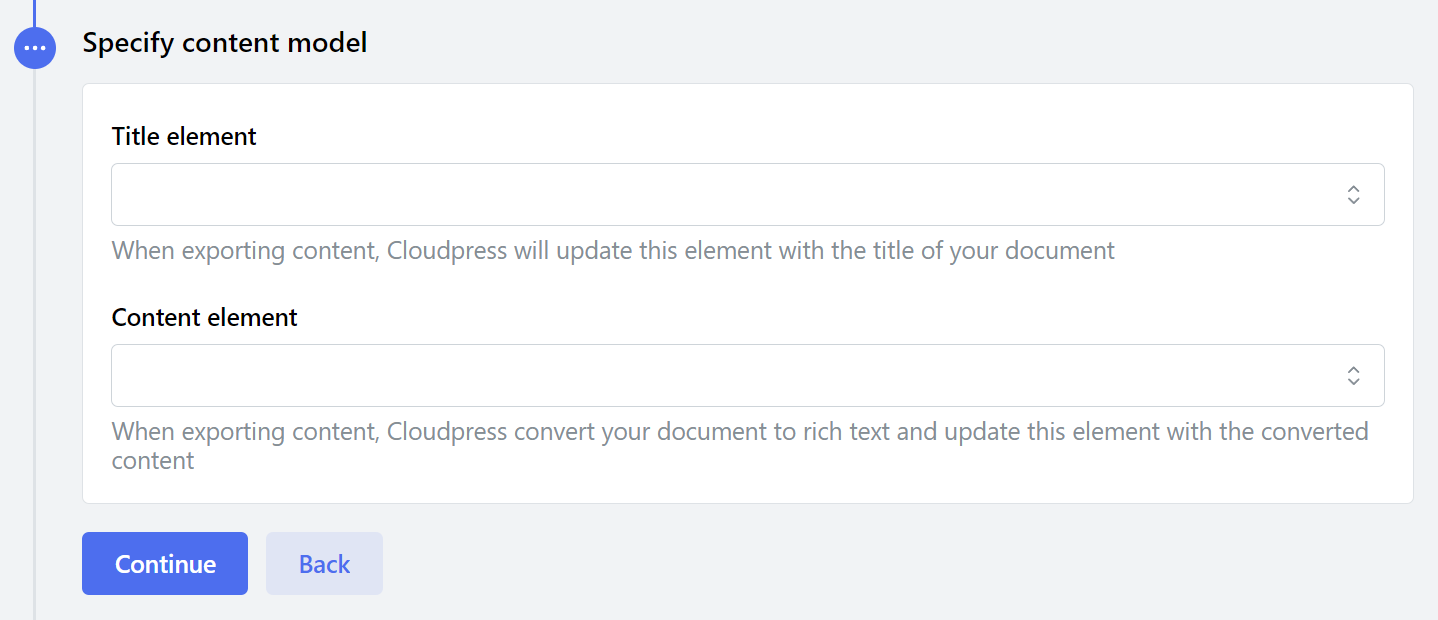 The final step is to confirma your connection configuration and give the connection a name. You can click the Create Connection button to create the connection.
The final step is to confirma your connection configuration and give the connection a name. You can click the Create Connection button to create the connection.
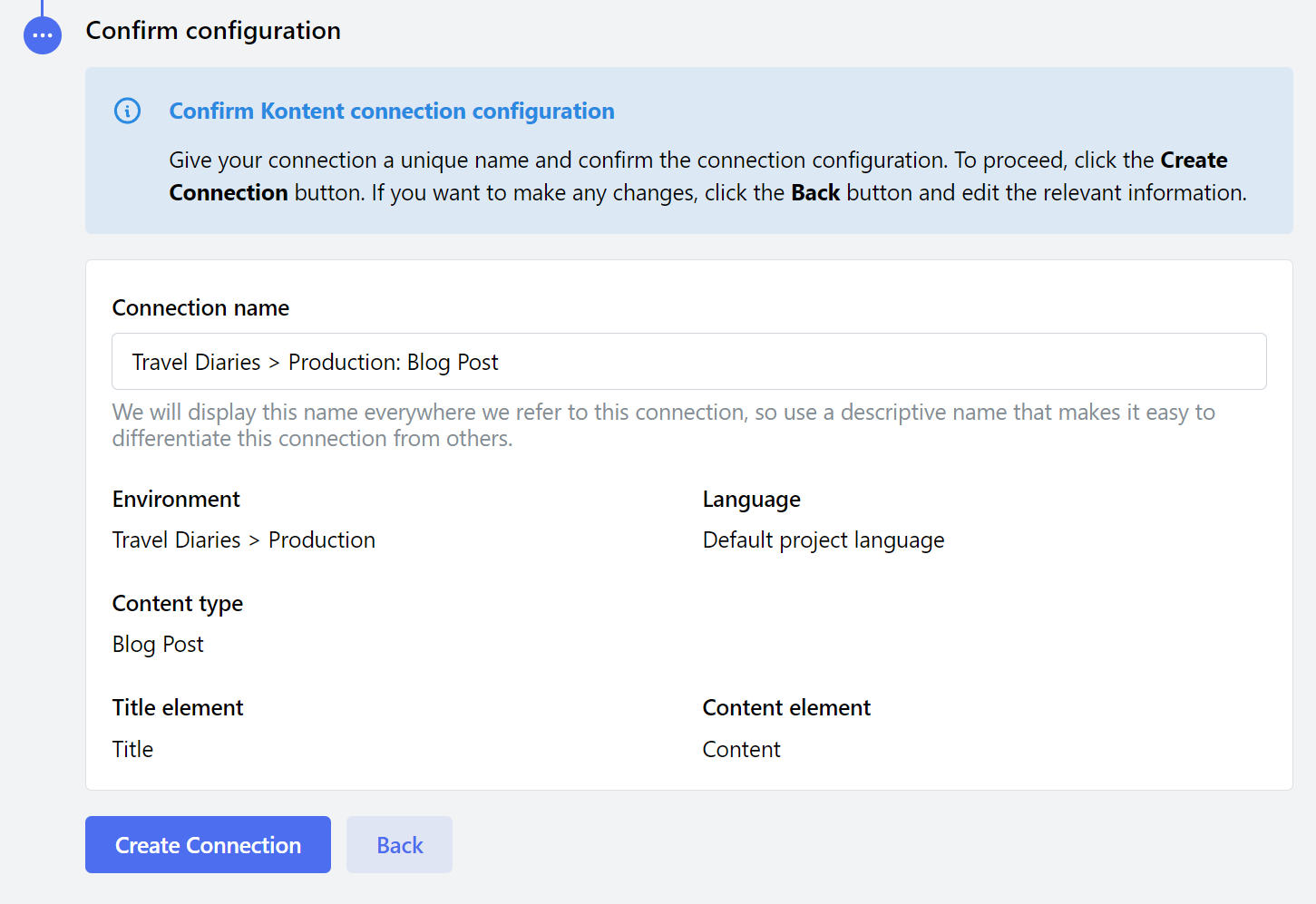
Manage Connection
You can manage a Kontent connection by navigating to the Connections page in the Cloudpress application and selecting the Connection you want to manage.Change Connection name
You can change the name of the Connection from the General tab. Give the Connection a new name, then click the Save Changes button.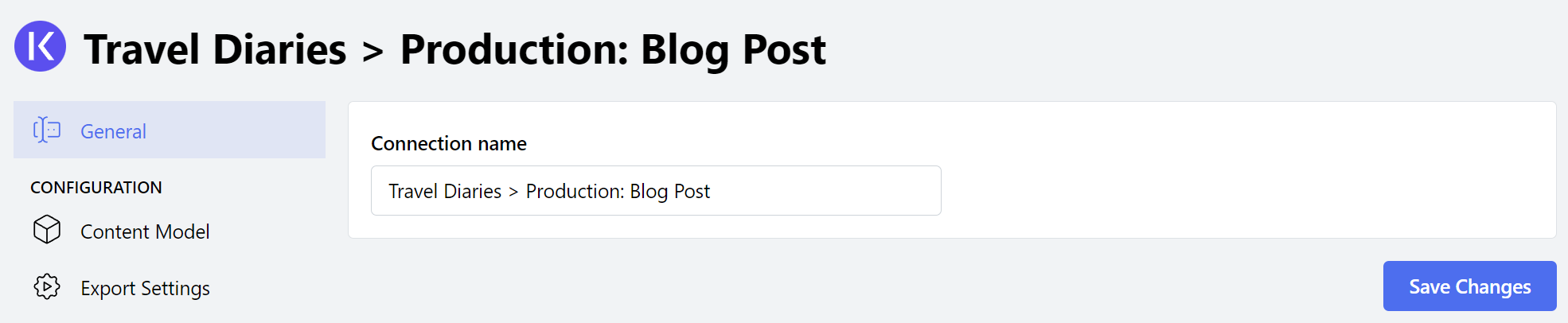
Reconnect account
At some point, it may happen that Cloudpress loses the permission to your account. For example, the API Key you used to connect the account may be revoked. In such cases, you need to reconnect your Kontent account. Go to the Connection tab of your Kontent Connection, update your connection settings, and click the Update Connection Settings button.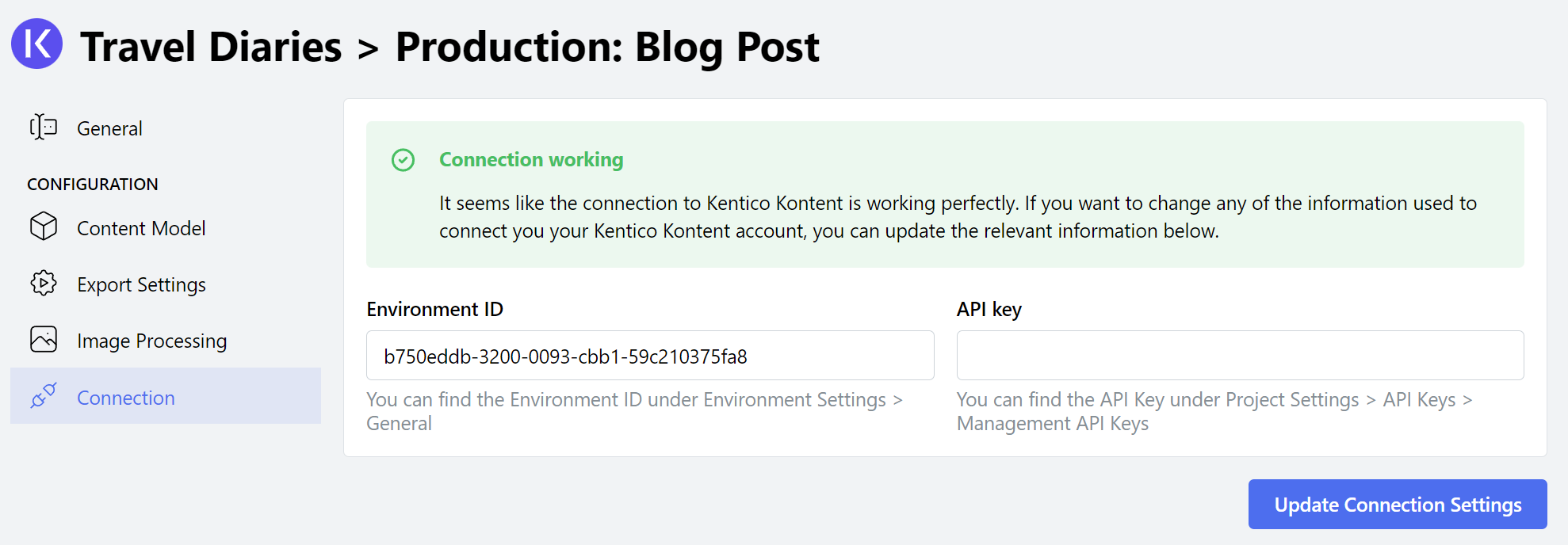
Delete Connection
To delete your Kontent Connection, go to the General tab. Under the Danger Zone section, click the Delete button.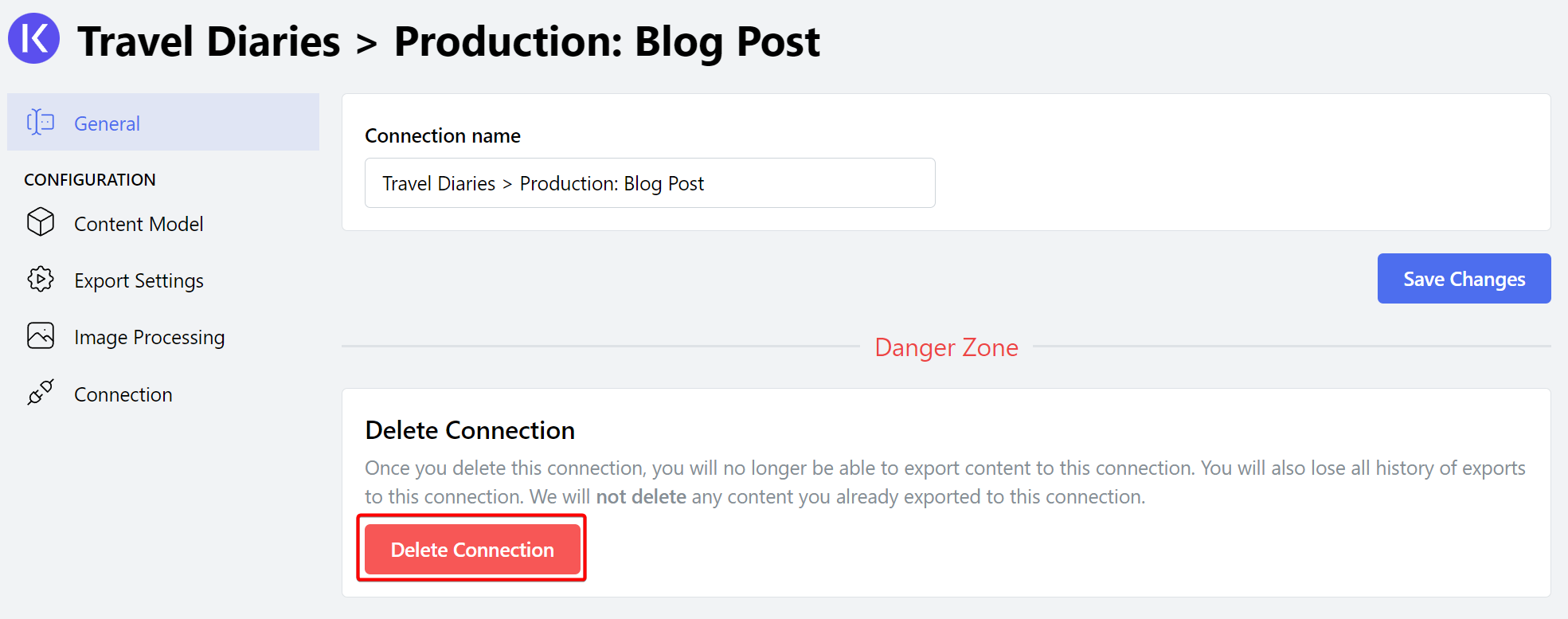 Confirm the deletion of the Connection by clicking the Delete Connection button.
Confirm the deletion of the Connection by clicking the Delete Connection button.