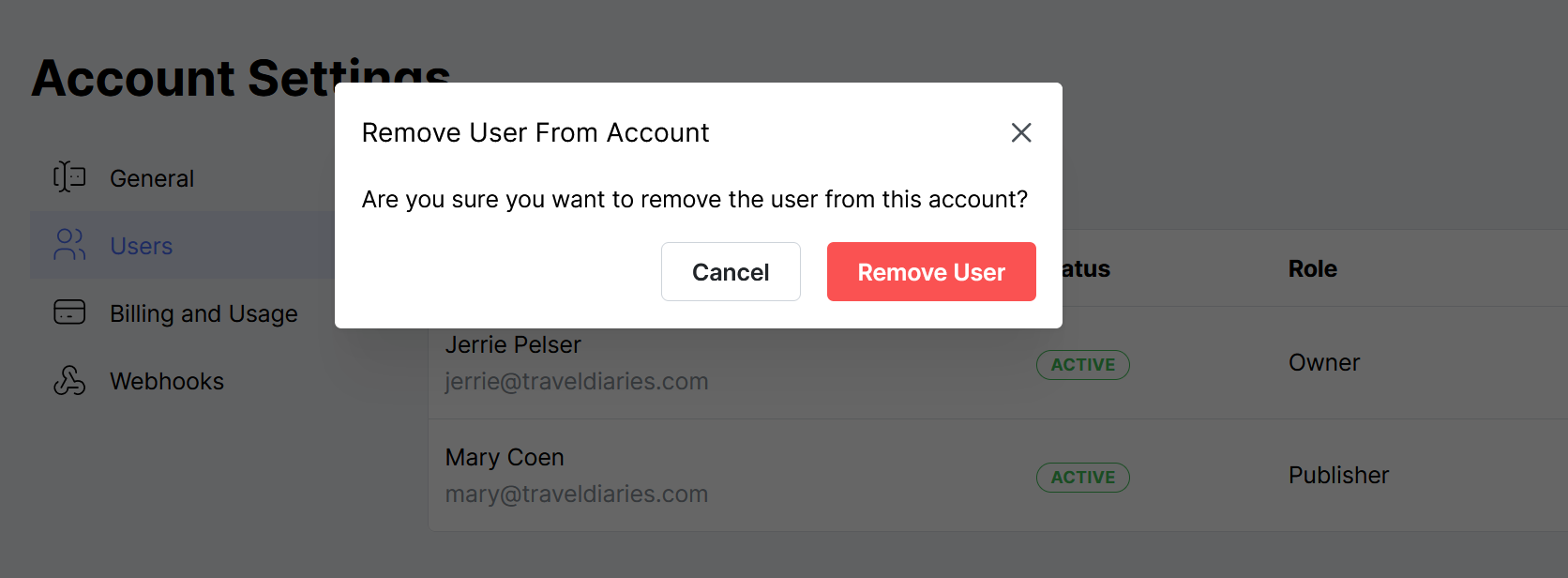Invite a user to your account
You can invite other people from the Users tab of your Account Settings page. You will see a list of all the existing users that have access to your account. To invite another user, click the Invite User button.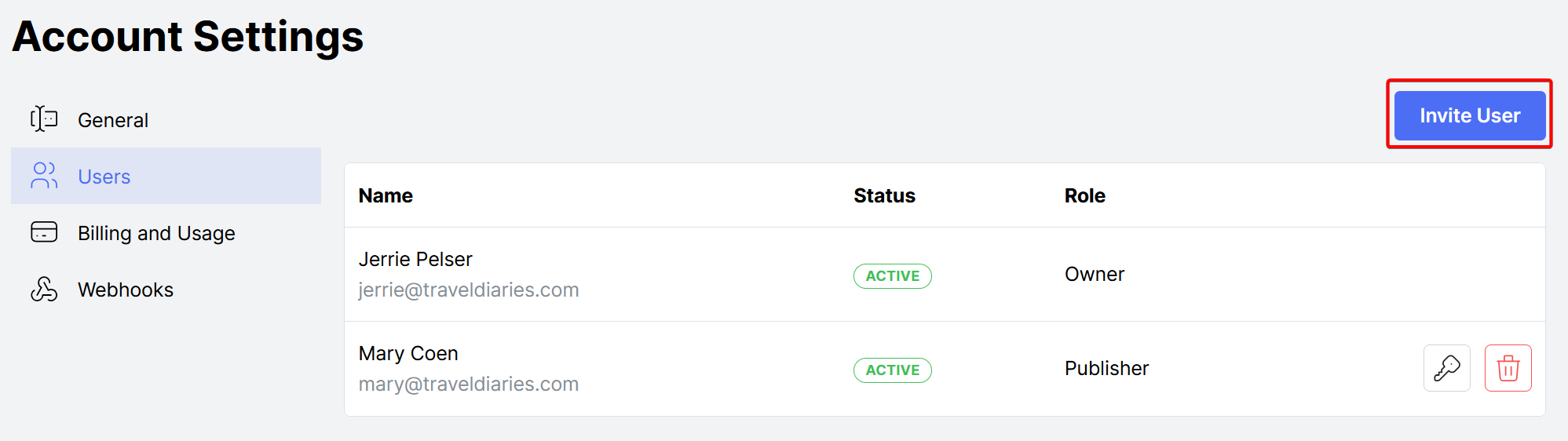 This will open a user invitation form. Complete the email address of the user and specify the role of the user. Cloudpress has the following user roles.
This will open a user invitation form. Complete the email address of the user and specify the role of the user. Cloudpress has the following user roles.
- A Publisher can only export documents. They cannot manage any other account-related settings.
- An Administrator can manage all your account settings (except for subscription information), manage linked accounts, as well as export documents.
- An Owner has the same permissions as an Administrator but can also manage subscription information.
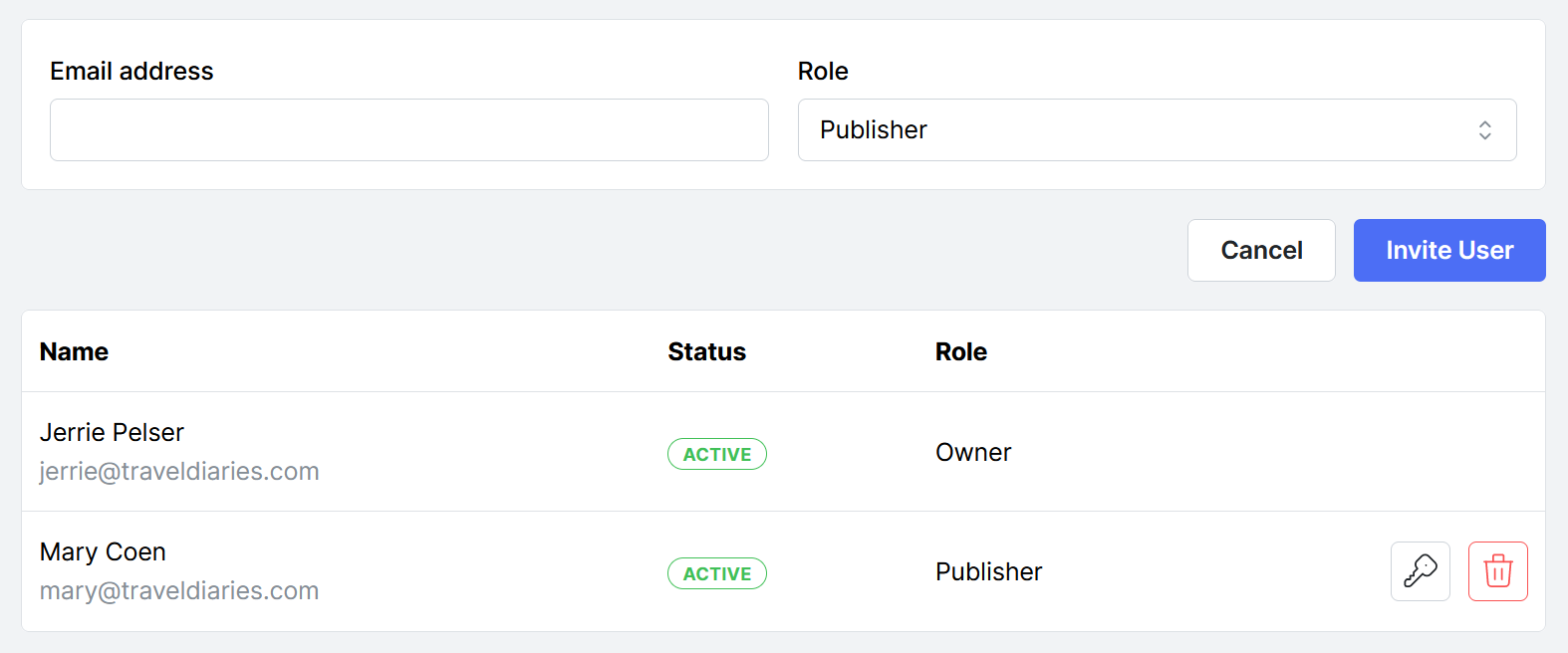 Once you are done, you can click the Invite User button. This will send an invitation to the email address specified, containing a link that will allow the person to join your Cloudpress account.
Once you are done, you can click the Invite User button. This will send an invitation to the email address specified, containing a link that will allow the person to join your Cloudpress account.
Remove a user from your account
To remove a user from your account, go to the Users tab of your Account Settings page. You will see a list of all the users that have access to your account. Click the delete icon next to a user’s name to delete the user.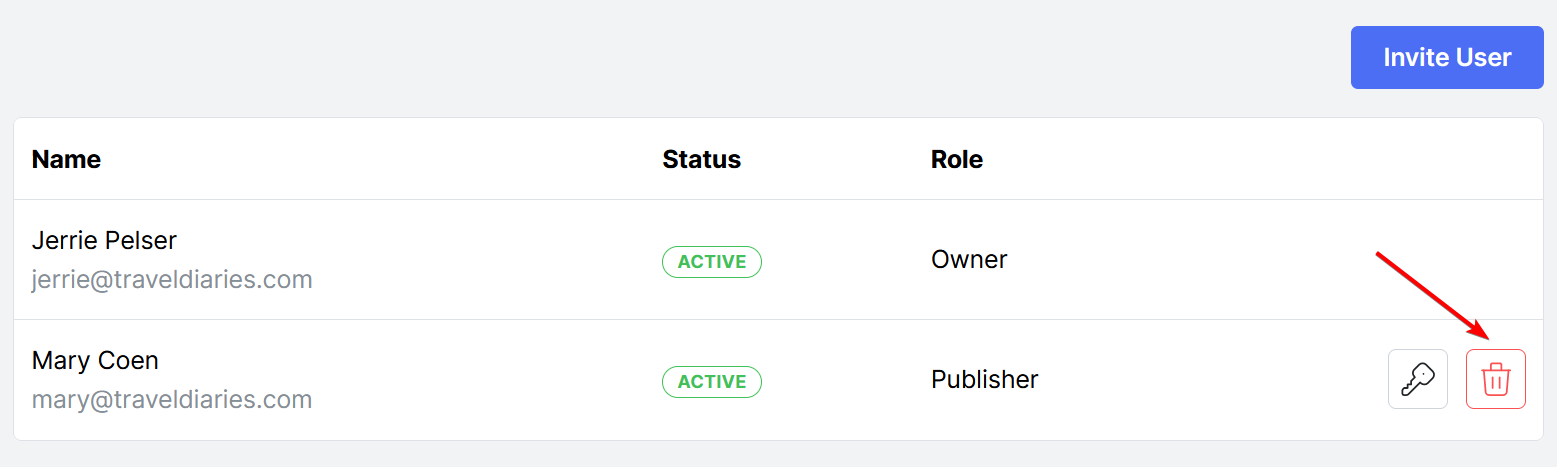 You will be prompted to confirm that you want to remove this person from your account. If you want to proceed, click the Remove User button. If you do not wish to proceed, click Cancel.
You will be prompted to confirm that you want to remove this person from your account. If you want to proceed, click the Remove User button. If you do not wish to proceed, click Cancel.